VMWare Linux系統磁盤擴容
當我們在VMware Linux虛擬機安裝軟件的時候,發現磁盤不夠了,可以考慮給磁盤擴容,而不是重建虛擬機。
1. 修改磁盤容量
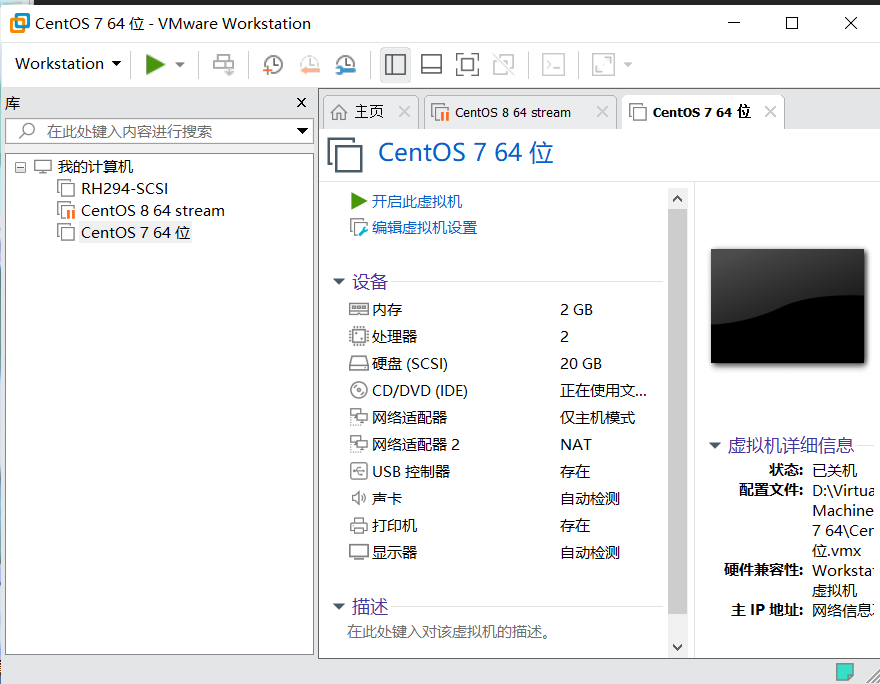
點擊編輯虛擬設置
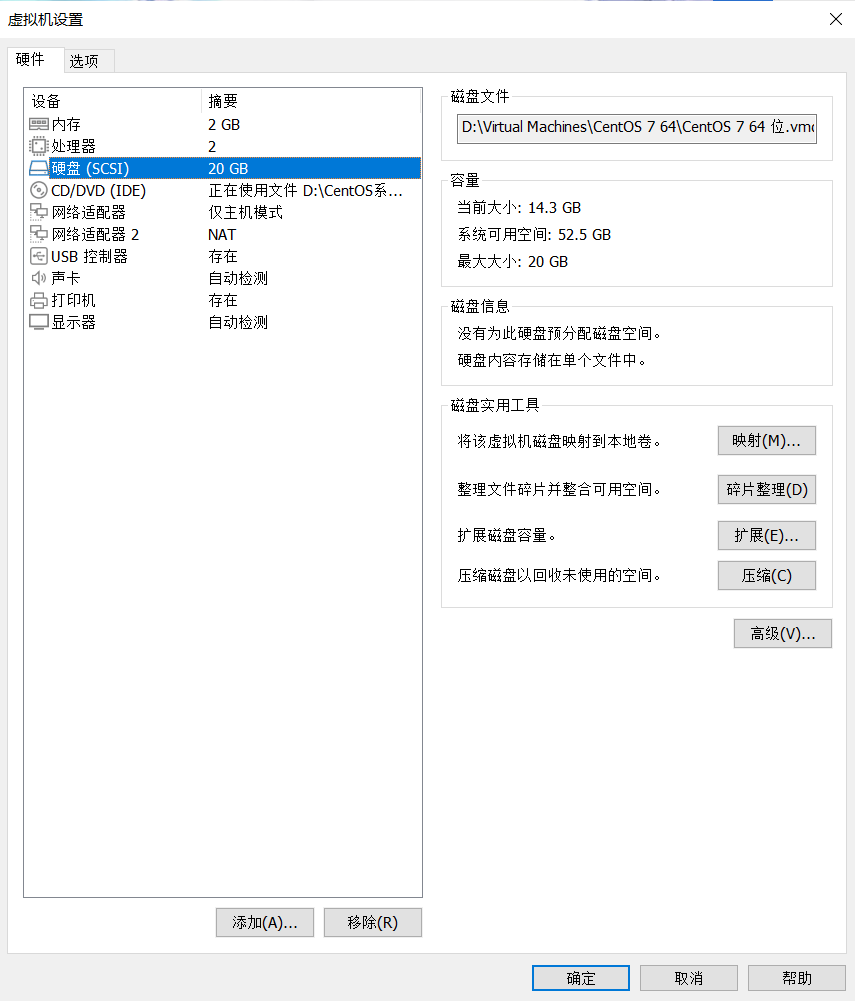
選擇磁盤=》擴展
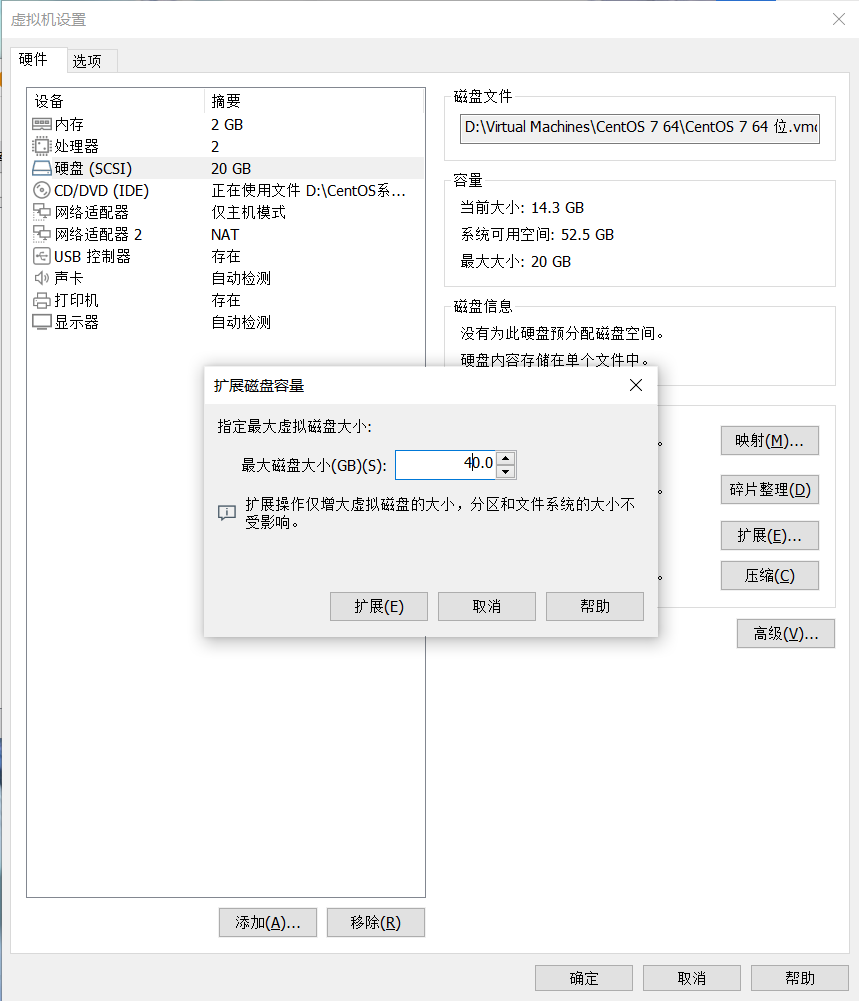
點擊“擴展”
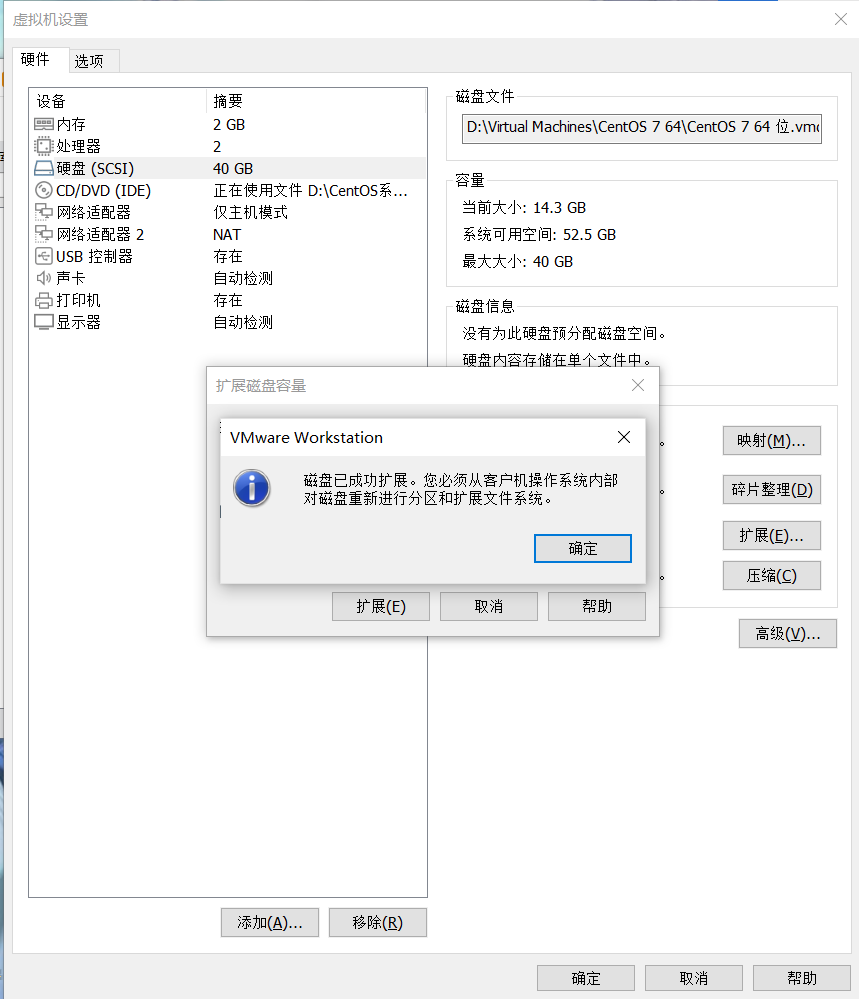
點擊確定
2. 添加分區
重新啟動系統后,執行以下操作
磁盤分區
[root@oracle ~]# fdisk /dev/sda Welcome to fdisk (util-linux 2.23.2). Changes will remain in memory only, until you decide to write them. Be careful before using the write command. Command (m for help): m Command action a toggle a bootable flag b edit bsd disklabel c toggle the dos compatibility flag d delete a partition g create a new empty GPT partition table G create an IRIX (SGI) partition table l list known partition types m print this menu n add a new partition o create a new empty DOS partition table p print the partition table q quit without saving changes s create a new empty Sun disklabel t change a partition's system id u change display/entry units v verify the partition table w write table to disk and exit x extra functionality (experts only) Command (m for help): n Partition type: p primary (3 primary, 0 extended, 1 free) e extended Select (default e): p Selected partition 4 First sector (41943040-83886079, default 41943040): Using default value 41943040 Last sector, +sectors or +size{K,M,G} (41943040-83886079, default 83886079): Using default value 83886079 Partition 4 of type Linux and of size 20 GiB is set Command (m for help): w The partition table has been altered! Calling ioctl() to re-read partition table. WARNING: Re-reading the partition table failed with error 16: Device or resource busy. The kernel still uses the old table. The new table will be used at the next reboot or after you run partprobe(8) or kpartx(8) Syncing disks.
查看新的磁盤分區類型
[root@oracle ~]# fdisk -l Disk /dev/sda: 42.9 GB, 42949672960 bytes, 83886080 sectors Units = sectors of 1 * 512 = 512 bytes Sector size (logical/physical): 512 bytes / 512 bytes I/O size (minimum/optimal): 512 bytes / 512 bytes Disk label type: dos Disk identifier: 0x000a9a6f Device Boot Start End Blocks Id System /dev/sda1 2048 6143 2048 83 Linux /dev/sda2 * 6144 2103295 1048576 83 Linux /dev/sda3 2103296 41943039 19919872 8e Linux LVM /dev/sda4 41943040 83886079 20971520 83 Linux Disk /dev/mapper/centos-root: 19.3 GB, 19323158528 bytes, 37740544 sectors Units = sectors of 1 * 512 = 512 bytes Sector size (logical/physical): 512 bytes / 512 bytes I/O size (minimum/optimal): 512 bytes / 512 bytes Disk /dev/mapper/centos-swap: 1073 MB, 1073741824 bytes, 2097152 sectors Units = sectors of 1 * 512 = 512 bytes Sector size (logical/physical): 512 bytes / 512 bytes I/O size (minimum/optimal): 512 bytes / 512 bytes
修改磁盤分區類型
通過fdisk -l 查看到/dev/sdb3的分區Id為8e,所以,/dev/vdb4的id也修改與其一致。
[root@oracle ~]# fdisk /dev/sda Welcome to fdisk (util-linux 2.23.2). Changes will remain in memory only, until you decide to write them. Be careful before using the write command. Command (m for help): t Partition number (1-4, default 4): Hex code (type L to list all codes): L 0 Empty 24 NEC DOS 81 Minix / old Lin bf Solaris 1 FAT12 27 Hidden NTFS Win 82 Linux swap / So c1 DRDOS/sec (FAT- 2 XENIX root 39 Plan 9 83 Linux c4 DRDOS/sec (FAT- 3 XENIX usr 3c PartitionMagic 84 OS/2 hidden C: c6 DRDOS/sec (FAT- 4 FAT16 <32M 40 Venix 80286 85 Linux extended c7 Syrinx 5 Extended 41 PPC PReP Boot 86 NTFS volume set da Non-FS data 6 FAT16 42 SFS 87 NTFS volume set db CP/M / CTOS / . 7 HPFS/NTFS/exFAT 4d QNX4.x 88 Linux plaintext de Dell Utility 8 AIX 4e QNX4.x 2nd part 8e Linux LVM df BootIt 9 AIX bootable 4f QNX4.x 3rd part 93 Amoeba e1 DOS access a OS/2 Boot Manag 50 OnTrack DM 94 Amoeba BBT e3 DOS R/O b W95 FAT32 51 OnTrack DM6 Aux 9f BSD/OS e4 SpeedStor c W95 FAT32 (LBA) 52 CP/M a0 IBM Thinkpad hi eb BeOS fs e W95 FAT16 (LBA) 53 OnTrack DM6 Aux a5 FreeBSD ee GPT f W95 Ext'd (LBA) 54 OnTrackDM6 a6 OpenBSD ef EFI (FAT-12/16/ 10 OPUS 55 EZ-Drive a7 NeXTSTEP f0 Linux/PA-RISC b 11 Hidden FAT12 56 Golden Bow a8 Darwin UFS f1 SpeedStor 12 Compaq diagnost 5c Priam Edisk a9 NetBSD f4 SpeedStor 14 Hidden FAT16 <3 61 SpeedStor ab Darwin boot f2 DOS secondary 16 Hidden FAT16 63 GNU HURD or Sys af HFS / HFS+ fb VMware VMFS 17 Hidden HPFS/NTF 64 Novell Netware b7 BSDI fs fc VMware VMKCORE 18 AST SmartSleep 65 Novell Netware b8 BSDI swap fd Linux raid auto 1b Hidden W95 FAT3 70 DiskSecure Mult bb Boot Wizard hid fe LANstep 1c Hidden W95 FAT3 75 PC/IX be Solaris boot ff BBT 1e Hidden W95 FAT1 80 Old Minix Hex code (type L to list all codes): 8e Changed type of partition 'Linux' to 'Linux LVM' Command (m for help): w The partition table has been altered! Calling ioctl() to re-read partition table. WARNING: Re-reading the partition table failed with error 16: Device or resource busy. The kernel still uses the old table. The new table will be used at the next reboot or after you run partprobe(8) or kpartx(8) Syncing disks.
查看修改后分區類型
[root@oracle ~]# fdisk -l Disk /dev/sda: 42.9 GB, 42949672960 bytes, 83886080 sectors Units = sectors of 1 * 512 = 512 bytes Sector size (logical/physical): 512 bytes / 512 bytes I/O size (minimum/optimal): 512 bytes / 512 bytes Disk label type: dos Disk identifier: 0x000a9a6f Device Boot Start End Blocks Id System /dev/sda1 2048 6143 2048 83 Linux /dev/sda2 * 6144 2103295 1048576 83 Linux /dev/sda3 2103296 41943039 19919872 8e Linux LVM /dev/sda4 41943040 83886079 20971520 8e Linux LVM Disk /dev/mapper/centos-root: 19.3 GB, 19323158528 bytes, 37740544 sectors Units = sectors of 1 * 512 = 512 bytes Sector size (logical/physical): 512 bytes / 512 bytes I/O size (minimum/optimal): 512 bytes / 512 bytes Disk /dev/mapper/centos-swap: 1073 MB, 1073741824 bytes, 2097152 sectors Units = sectors of 1 * 512 = 512 bytes Sector size (logical/physical): 512 bytes / 512 bytes I/O size (minimum/optimal): 512 bytes / 512 bytes
磁盤擴容
重啟系統后,開始擴充分區
查看磁盤分區卷組
[root@oracle ~]# lvs LV VG Attr LSize Pool Origin Data% Meta% Move Log Cpy%Sync Convert root centos -wi-ao---- <18.00g swap centos -wi-ao---- 1.00g [root@oracle ~]# vgdisplay --- Volume group --- VG Name centos System ID Format lvm2 Metadata Areas 1 Metadata Sequence No 3 VG Access read/write VG Status resizable MAX LV 0 Cur LV 2 Open LV 2 Max PV 0 Cur PV 1 Act PV 1 VG Size <19.00 GiB PE Size 4.00 MiB Total PE 4863 Alloc PE / Size 4863 / <19.00 GiB Free PE / Size 0 / 0 VG UUID gp2KXC-VUTG-0C01-aAed-31UC-HkVO-qi3gus [root@oracle ~]#
擴展邏輯卷
創建物理卷
[root@oracle ~]# pvcreate /dev/sda4 Physical volume "/dev/sda4" successfully created.
如果出現 “Device /dev/sda4 not found."
可以使用partprobe命令使系統獲知新的分區表的情況
[root@oracle ~]# partprobe Warning: 無法以讀寫方式打開 /dev/sr0 (只讀文件系統)。/dev/sr0 已按照只讀方式打開。 [root@oracle ~]# pvcreate /dev/sda4 Physical volume "/dev/sda4" successfully created.
擴充卷組
[root@oracle ~]# vgextend centos /dev/sda4 Volume group "centos" successfully extended [root@oracle ~]# vgdisplay --- Volume group --- VG Name centos System ID Format lvm2 Metadata Areas 2 Metadata Sequence No 4 VG Access read/write VG Status resizable MAX LV 0 Cur LV 2 Open LV 2 Max PV 0 Cur PV 2 Act PV 2 VG Size 38.99 GiB PE Size 4.00 MiB Total PE 9982 Alloc PE / Size 4863 / <19.00 GiB Free PE / Size 5119 / <20.00 GiB VG UUID gp2KXC-VUTG-0C01-aAed-31UC-HkVO-qi3gus
擴充邏輯卷
[root@oracle ~]# lvextend -l +100%FREE /dev/centos/root /dev/sda4 Size of logical volume centos/root changed from <18.00 GiB (4607 extents) to <36.50 GiB (9343 extents). Logical volume centos/root successfully resized.
修改文件系統大小
查看文件系統類型
[root@oracle ~]# df -Th Filesystem Type Size Used Avail Use% Mounted on /dev/mapper/centos-root xfs 37G 14G 24G 37% / devtmpfs devtmpfs 898M 0 898M 0% /dev tmpfs tmpfs 910M 0 910M 0% /dev/shm tmpfs tmpfs 910M 9.6M 901M 2% /run tmpfs tmpfs 910M 0 910M 0% /sys/fs/cgroup /dev/sda2 xfs 1014M 148M 867M 15% /boot tmpfs tmpfs 182M 0 182M 0% /run/user/0
修改文件系統大小
[root@oracle ~]# xfs_growfs /dev/mapper/centos-root
meta-data=/dev/mapper/centos-root isize=512 agcount=4, agsize=1179392 blks
= sectsz=512 attr=2, projid32bit=1
= crc=1 finobt=0 spinodes=0
data = bsize=4096 blocks=4717568, imaxpct=25
= sunit=0 swidth=0 blks
naming =version 2 bsize=4096 ascii-ci=0 ftype=1
log =internal bsize=4096 blocks=2560, version=2
= sectsz=512 sunit=0 blks, lazy-count=1
realtime =none extsz=4096 blocks=0, rtextents=0
data blocks changed from 4717568 to 9567232
注:如果文件系統是ext4,使用resize2fs修改文件系統大小。
擴容完畢!
本文來自博客園,作者:何以卿卿
鏈接:https://www.cnblogs.com/shiqiang-lee/p/16885421.html
-
Linux系統
+關注
關注
4文章
603瀏覽量
28310 -
磁盤
+關注
關注
1文章
388瀏覽量
25656 -
VMware
+關注
關注
1文章
299瀏覽量
22290
原文標題:Linux系統磁盤擴容
文章出處:【微信號:magedu-Linux,微信公眾號:馬哥Linux運維】歡迎添加關注!文章轉載請注明出處。
發布評論請先 登錄
安裝VMWARE+LINUX開發平臺
【OK210試用體驗】之VMware下Ubuntu磁盤空間擴容
【OK210試用體驗】之疑惑VMware下Ubuntu擴展磁盤容量后無法啟動
【我們一起學Linux之準備篇】善用佳軟Vmware安裝Linux系統
【昉·星光 2 高性能RISC-V單板計算機體驗】三:從 nvme 磁盤啟動 VisionFive2 并對磁盤分區擴容
Linux中的可用磁盤空間如何檢查?
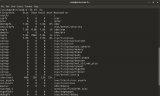
你會用VMware虛擬機安裝Linux系統?
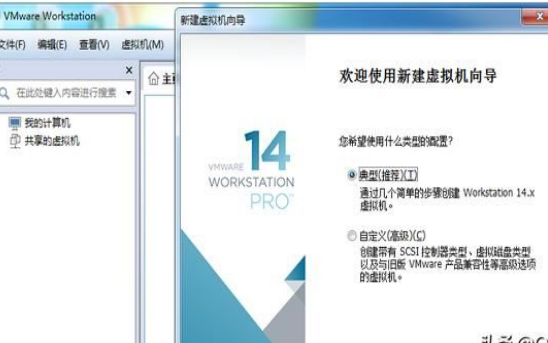
查看linux系統磁盤io情況的辦法是什么
如何釋放VMware虛擬磁盤未使用空間呢?
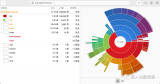





 VMWare Linux系統磁盤擴容
VMWare Linux系統磁盤擴容
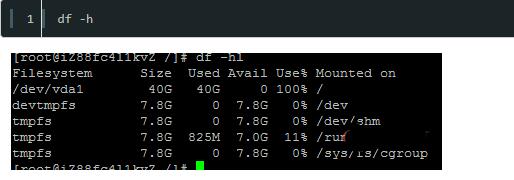
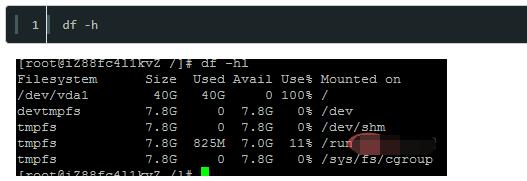











評論