應用場景簡介
- 智能家居。
今天打造的這一款全新智能家庭控制系統,凸顯應用在智能控制和用戶體驗的特點,開創國內智能家居系統體驗新局面。新的系統主要應用在鴻蒙生態。
工程版本
- 系統版本/API版本:OpenHarmony SDK API 8
- IDE版本:DevEco Studio 3.0 Beta4
快速上手
準備硬件環境
- [獲取OpenHarmony系統版本]:標準系統解決方案(二進制)
- [搭建標準系統環境]
- [完成Dayu200開發板的燒錄]
準備開發環境
- 安裝最新版[DevEco Studio]。
- 請參考[配置OpenHarmony SDK],完成DevEco Studio的安裝和開發環境配置。
- 開發環境配置完成后,請參考[使用工程向導] 創建工程(模板選擇“Empty Ability”),選擇eTS語言開發。
- 工程創建完成后,選擇使用[真機進行調測]。
HarmonyOS與OpenHarmony鴻蒙文檔籽料:mau123789是v直接拿
準備工程
工程下載
git clone https://gitee.com/openharmony-sig/knowledge_demo_smart_home.git --depth=1
工程導入
- DevEco Studio導入本工程;
打開DevEco Studio,點擊File->Open->下載路徑/FA/SmartHomeCenter
編譯
- 點擊File > Project Structure > Project > Signing Configs界面勾選“ Automatically generate signing ”,等待自動簽名完成即可,點擊“ OK ”。如下圖所示:
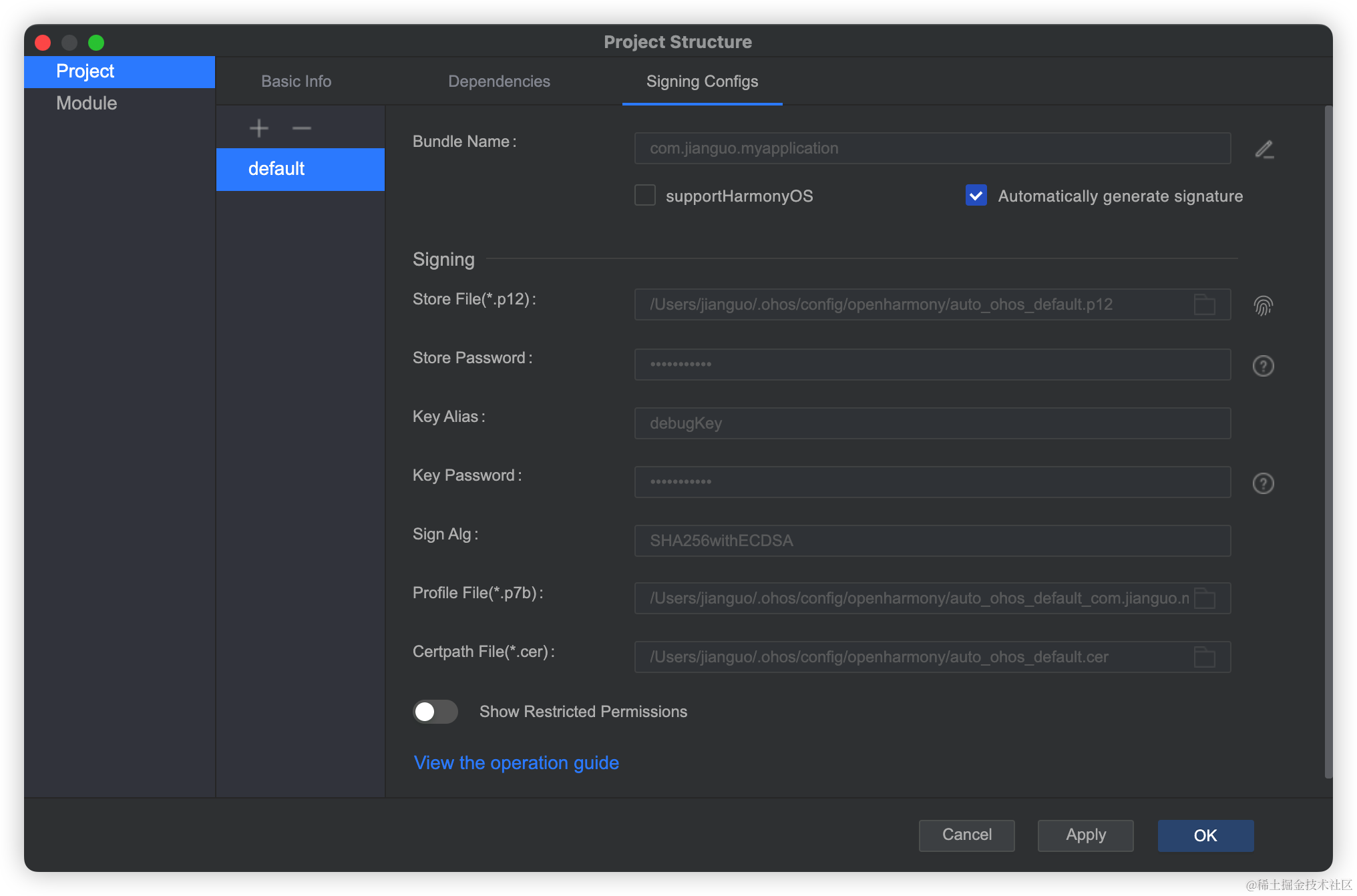
- 點擊Build->Build Hap/APPs 編譯,編譯成功生成entry-debug-rich-signed.hap
燒錄/安裝
- 識別到設備后點擊,或使用默認快捷鍵Shift+F10(macOS為Control+R)運行應用。

- [安裝應用]如果IDE沒有識別到設備就需要通過命令安裝,如下
打開OpenHarmony SDK路徑 toolchains 文件夾下,執行如下hdc_std命令,其中path為hap包所在絕對路徑。hdc_std install -r pathentry-debug-rich-signed.hap//安裝的hap包需為xxx-signed.hap,即安裝攜帶簽名信息的hap包。
好的接下來我將詳細講解如何制作
開發教學
創建好的 eTS工程目錄
新建工程的ETS目錄如下圖所示。
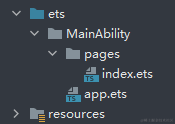
各個文件夾和文件的作用:
- index.ets :用于描述UI布局、樣式、事件交互和頁面邏輯。
- app.ets :用于全局應用邏輯和應用生命周期管理。
- pages :用于存放所有組件頁面。
- resources :用于存放資源配置文件。
接下來開始正文。
我們的主要操作都是在在pages目錄中,然后我將用不到10分鐘的時間,帶大家實現這個功能。
鴻蒙開發參考指導文件
鴻蒙開發指導文檔:[gitee.com/li-shizhen-skin/harmony-os/blob/master/README.md]

拆解
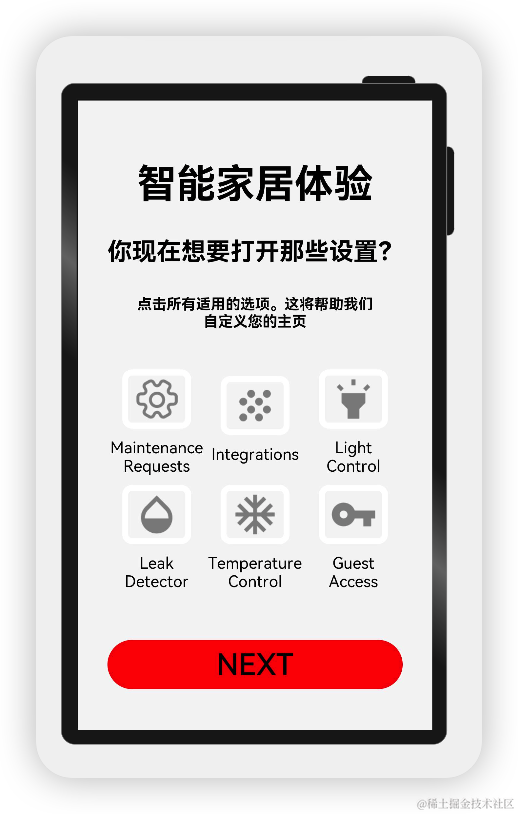
根據設計圖,我們可以分層展示,用Column包裹,大致分為這幾步
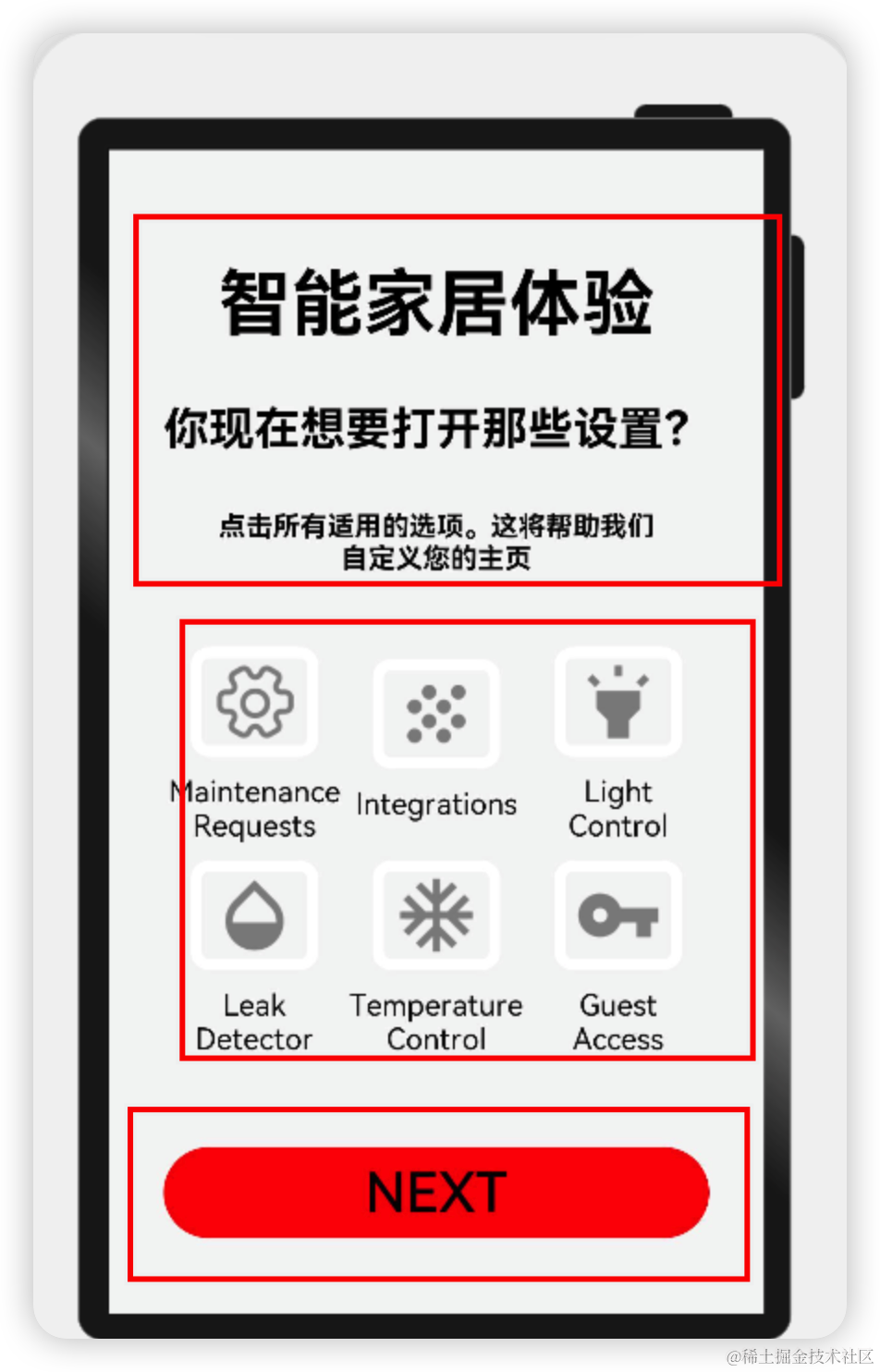
可以看下本頁的結構:
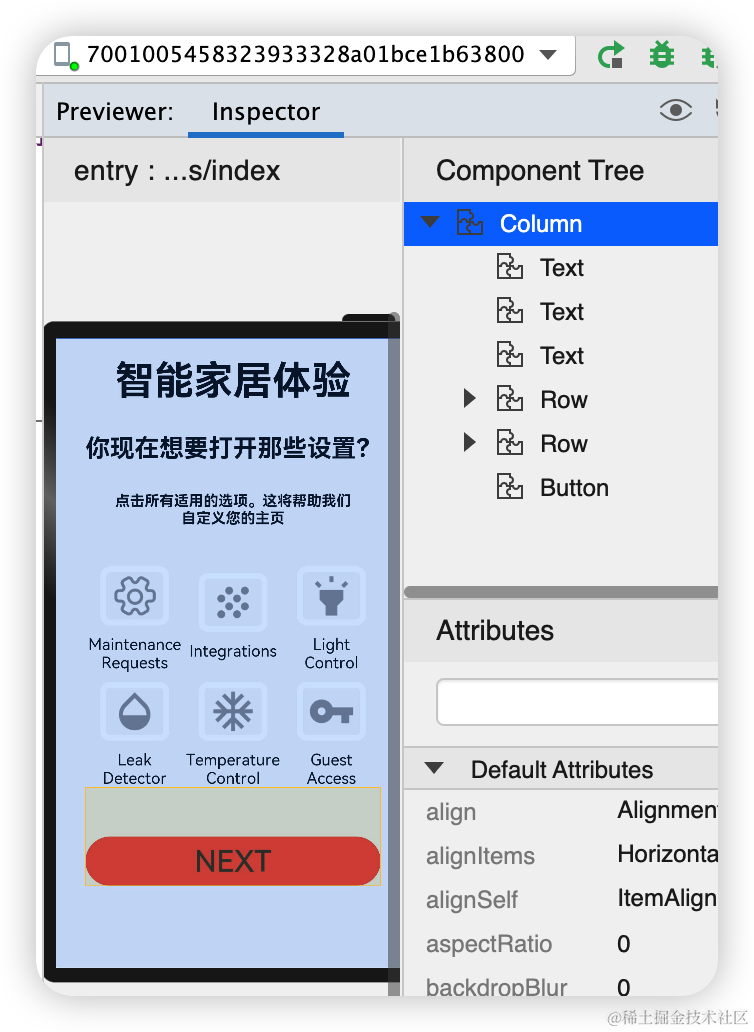
再詳細一點:
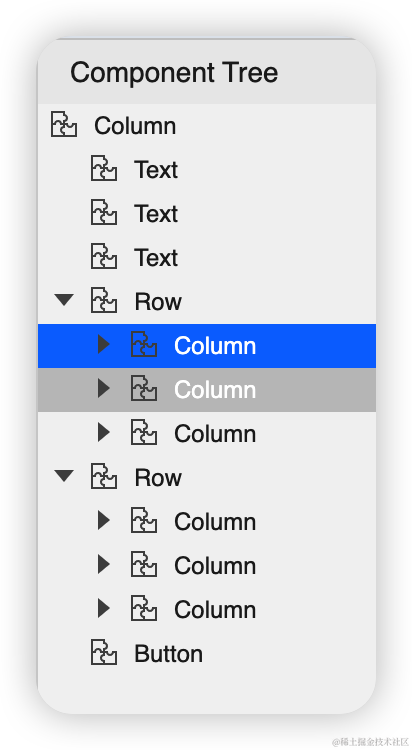
import { SettingDetails } from './common/SettingDetails';
import router from '@ohos.router';
@Entry
@Component
struct Index {
@State title: string = '智能家居體驗'
@State message: string = '你現在想要打開那些設置?'
@State desc: string = '點擊所有適用的選項。這將幫助我們n自定義您的主頁'
@State Number: String[] = ['0', '1', '2', '3', '4']
@State private isSelect: boolean = true;
build() {
Column() {
Text(this.title)
.fontSize(80)
.fontWeight(FontWeight.Bold).onClick(() = > {
router.push({ url: 'pages/SensorScreen' })
}).margin({ bottom: 60, top: 40 })
Text(this.message)
.fontSize(50)
.fontWeight(FontWeight.Bold).onClick(() = > {
router.push({ url: 'pages/SensorScreen' })
}).margin({ bottom: 60 })
Text(this.desc)
.fontSize(30)
.textAlign(TextAlign.Center)
.fontWeight(FontWeight.Bold)
.onClick(() = > {
})
.margin({ bottom: 60 })
Row() {
SettingDetails({
image: "common/images/setting.png",
title: "MaintenancenRequests",
isSelected: this.isSelect!
})
SettingDetails({ image: "common/images/grain.png", title: "Integrationsn", isSelected: this.isSelect! })
SettingDetails({
image: "common/images/ic_highlight.png",
title: "LightnControl",
isSelected: this.isSelect!
})
}
Row() {
SettingDetails({ image: "common/images/opacity.png", title: "LeaknDetector", isSelected: this.isSelect! })
SettingDetails({
image: "common/images/ac_unit.png",
title: "TemperaturenControl",
isSelected: this.isSelect!
})
SettingDetails({ image: "common/images/key.png", title: "GuestnAccess", isSelected: this.isSelect! })
}
Button("NEXT")
.fontSize(60)
.fontColor(Color.Black)
.width(600)
.height(100)
.backgroundColor(Color.Red)
.margin({ top: 100 })
.onClick(() = > {
router.push({ url: 'pages/SensorScreen' })
})
}
.width('100%')
.height('100%').backgroundColor("#F5F5F5")
}
}
具體布局
具體布局設計到一些細節的地方,例如間隔,邊框,當前組件尺寸設置等一些特殊情況,基本上就是嵌套,一層一層去實現。
代碼結構
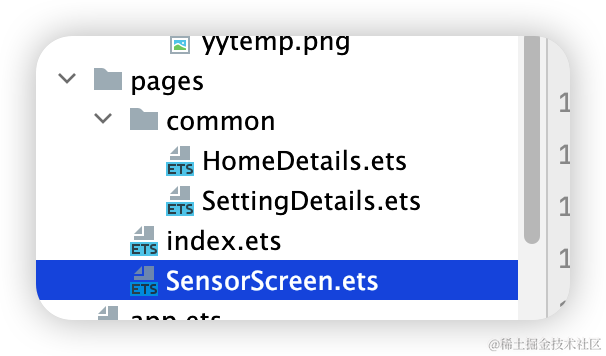
編碼
Index.ets
import { SettingDetails } from './common/SettingDetails';
import router from '@ohos.router';
@Entry
@Component
struct Index {
@State title: string = '智能家居體驗'
@State message: string = '你現在想要打開那些設置?'
@State desc: string = '點擊所有適用的選項。這將幫助我們n自定義您的主頁'
@State Number: String[] = ['0', '1', '2', '3', '4']
@State private isSelect: boolean = true;
build() {
Column() {
Text(this.title)
.fontSize(80)
.fontWeight(FontWeight.Bold).onClick(() = > {
router.push({ url: 'pages/SensorScreen' })
}).margin({ bottom: 60, top: 40 })
Text(this.message)
.fontSize(50)
.fontWeight(FontWeight.Bold).onClick(() = > {
router.push({ url: 'pages/SensorScreen' })
}).margin({ bottom: 60 })
Text(this.desc)
.fontSize(30)
.textAlign(TextAlign.Center)
.fontWeight(FontWeight.Bold)
.onClick(() = > {
})
.margin({ bottom: 60 })
Row() {
SettingDetails({
image: "common/images/setting.png",
title: "MaintenancenRequests",
isSelected: this.isSelect!
})
SettingDetails({ image: "common/images/grain.png", title: "Integrationsn", isSelected: this.isSelect! })
SettingDetails({
image: "common/images/ic_highlight.png",
title: "LightnControl",
isSelected: this.isSelect!
})
}
Row() {
SettingDetails({ image: "common/images/opacity.png", title: "LeaknDetector", isSelected: this.isSelect! })
SettingDetails({
image: "common/images/ac_unit.png",
title: "TemperaturenControl",
isSelected: this.isSelect!
})
SettingDetails({ image: "common/images/key.png", title: "GuestnAccess", isSelected: this.isSelect! })
}
Button("NEXT")
.fontSize(60)
.fontColor(Color.Black)
.width(600)
.height(100)
.backgroundColor(Color.Red)
.margin({ top: 100 })
.onClick(() = > {
router.push({ url: 'pages/SensorScreen' })
})
}
.width('100%')
.height('100%').backgroundColor("#F5F5F5")
}
}
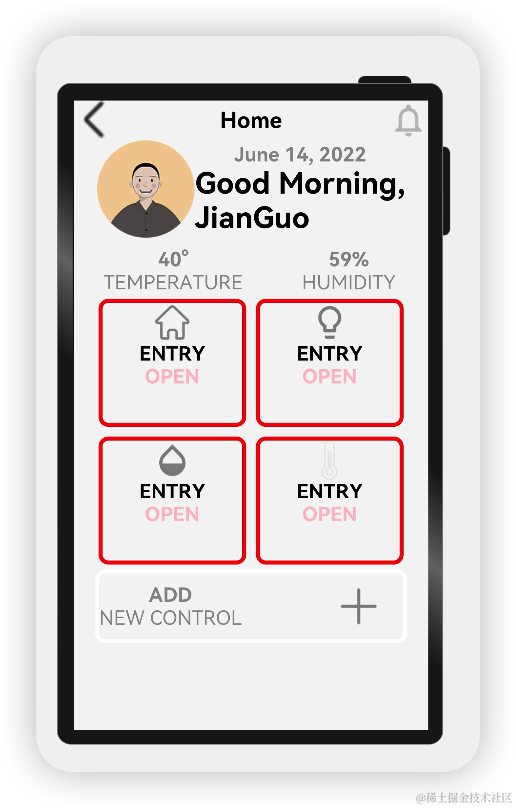
針對這一頁:首先是頭部
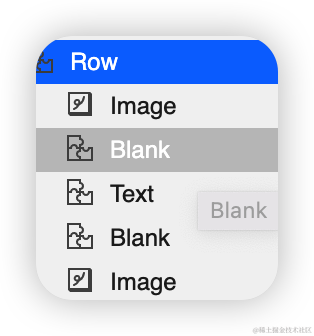
代碼如下:
Row() {
Image($r("app.media.back"))
.objectFit(ImageFit.Contain)
.width(80)
.height(80)
.onClick(() = > {
router.back()
})
Blank()
Text('Home')
.fontSize(45)
.fontWeight(FontWeight.Bold)
Blank()
Image($r("app.media.notifications_none"))
.objectFit(ImageFit.Contain)
.width(80)
.height(80)
.onClick(() = > {
router.back()
})
}
.width('100%')
其次是個人信息,包括頭像等信息:
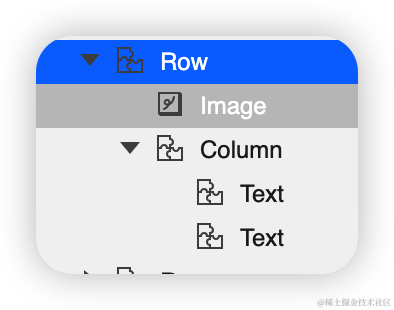
代碼如下:
Row() {
Image($r("app.media.logo"))//頭像
.objectFit(ImageFit.Contain)
.width(200)
.height(200)
.borderRadius(21)
Column() {
Text('June 14, 2022')
.fontSize(40).opacity(0.4)
.fontWeight(FontWeight.Bold)
Text('Good Morning,nJianGuo',)
.fontSize(60)
.fontWeight(FontWeight.Bold)
}
}
接下來就是溫度和濕度
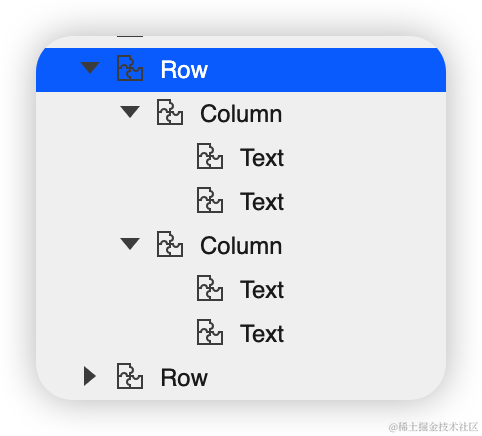
代碼如下:
ow({ space: 120 }) {
Column() {
Text('40°',)
.fontSize(40).opacity(0.4)
.fontWeight(FontWeight.Bold)
Text('TEMPERATURE',)
.fontSize(40).opacity(0.4)
}.margin({ left: 60 })
Column() {
Text('59%',)
.fontSize(40).opacity(0.4)
.fontWeight(FontWeight.Bold)
Text('HUMIDITY',)
.fontSize(40).opacity(0.4)
}.margin({ right: 60 })
}.margin({ top: 20 })
SensorScreen.ets
import { HomeDetails } from './common/homedetails';
// second.ets
import router from '@ohos.router';
@Entry
@Component
struct Second {
@State message: string = 'Hi there'
@State private isSelect: boolean = true;
build() {
Column() {
Row() {
Image($r("app.media.back"))
.objectFit(ImageFit.Contain)
.width(80)
.height(80)
.onClick(() = > {
router.back()
})
Blank()
Text('Home')
.fontSize(45)
.fontWeight(FontWeight.Bold)
Blank()
Image($r("app.media.notifications_none"))
.objectFit(ImageFit.Contain)
.width(80)
.height(80)
.onClick(() = > {
router.back()
})
}
.width('100%')
Row() {
Image($r("app.media.logo"))
.objectFit(ImageFit.Contain)
.width(200)
.height(200)
.borderRadius(21)
Column() {
Text('June 14, 2022')
.fontSize(40).opacity(0.4)
.fontWeight(FontWeight.Bold)
Text('Good Morning,nJianGuo',)
.fontSize(60)
.fontWeight(FontWeight.Bold)
}
}
Row({ space: 120 }) {
Column() {
Text('40°',)
.fontSize(40).opacity(0.4)
.fontWeight(FontWeight.Bold)
Text('TEMPERATURE',)
.fontSize(40).opacity(0.4)
}.margin({ left: 60 })
Column() {
Text('59%',)
.fontSize(40).opacity(0.4)
.fontWeight(FontWeight.Bold)
Text('HUMIDITY',)
.fontSize(40).opacity(0.4)
}.margin({ right: 60 })
}.margin({ top: 20 })
Row() {
HomeDetails({})
HomeDetails({ image: "common/images/lightbull.png", isSelected: this.isSelect! })
}
Row() {
HomeDetails({ image: "common/images/opacity.png" })
HomeDetails({ image: "common/images/yytem0.png" })
}
Row(){
Column(){
Text('ADD',)
.fontSize(40).opacity(0.4)
.fontWeight(FontWeight.Bold)
Text('NEW CONTROL',)
.fontSize(40).opacity(0.4)
}
Blank()
Image($r("app.media.add"))
.objectFit(ImageFit.Contain)
.width(100)
.height(100)
.borderRadius(21).margin({right:40})
}.border({
color:Color.White,
width:8,
radius:20
}).width("88%").height(150)
}.width("100%")
.height('100%').backgroundColor("#F5F5F5")
}
}
我們可以對下面的這塊進行封裝
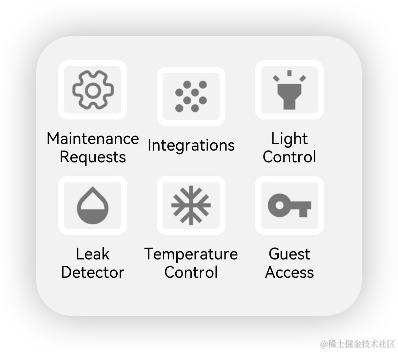
代碼如下
@Entry
@Component
export struct SettingDetails {
@State private image: string = "common/images/setting.png"
@State private title: string = "MaintenancenRequests"
@State private isSelected: boolean = true;
build() {
Column() {
Image(this.image)
.objectFit(ImageFit.Contain)
.width(140)
.height(120)
.margin(20)
.border({
width: 12, color: this.isSelected ? Color.White : Color.Red,
radius: 20
})
.onClick(() = > {
this.isSelected = !this.isSelected;
})
Text(this.title).fontSize(32).width(200).textAlign(TextAlign.Center)
}
}}
我們可以對,下面的這塊進行封裝
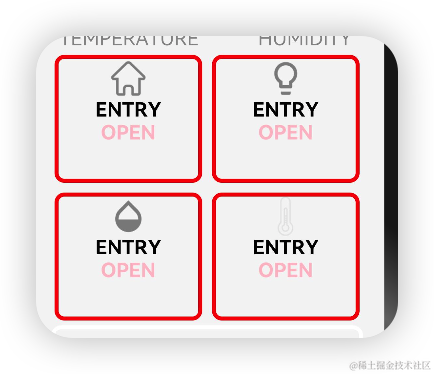
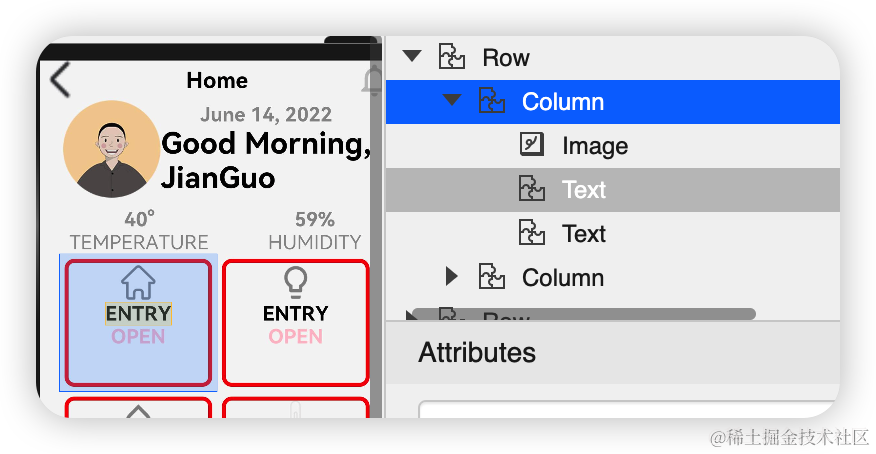
代碼如下
@Entry
@Component
export struct SettingDetails {
@State private image: string = "common/images/setting.png"
@State private title: string = "MaintenancenRequests"
@State private isSelected: boolean = true;
build() {
Column() {
Image(this.image)
.objectFit(ImageFit.Contain)
.width(140)
.height(120)
.margin(20)
.border({
width: 12, color: this.isSelected ? Color.White : Color.Red,
radius: 20
})
.onClick(() = > {
this.isSelected = !this.isSelected;
})
Text(this.title).fontSize(32).width(200).textAlign(TextAlign.Center)
}
}}
最后就是底部
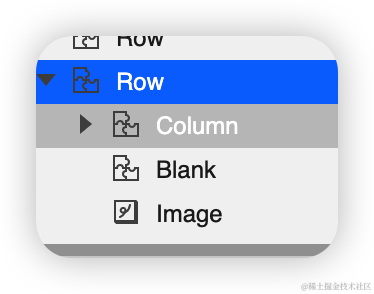
代碼如下:
Row(){
Column(){
Text('ADD',)
.fontSize(40).opacity(0.4)
.fontWeight(FontWeight.Bold)
Text('NEW CONTROL',)
.fontSize(40).opacity(0.4)
}
Blank()
Image($r("app.media.add"))
.objectFit(ImageFit.Contain)
.width(100)
.height(100)
.borderRadius(21).margin({right:40})
}.border({
color:Color.White,
width:8,
radius:20
}).width("88%").height(150)
審核編輯 黃宇
-
智能家居
+關注
關注
1933文章
9749瀏覽量
189604 -
鴻蒙
+關注
關注
59文章
2508瀏覽量
43767 -
OpenHarmony
+關注
關注
26文章
3824瀏覽量
18134
發布評論請先 登錄
OpenHarmony應用場景 鴻蒙智能家居【1.0】
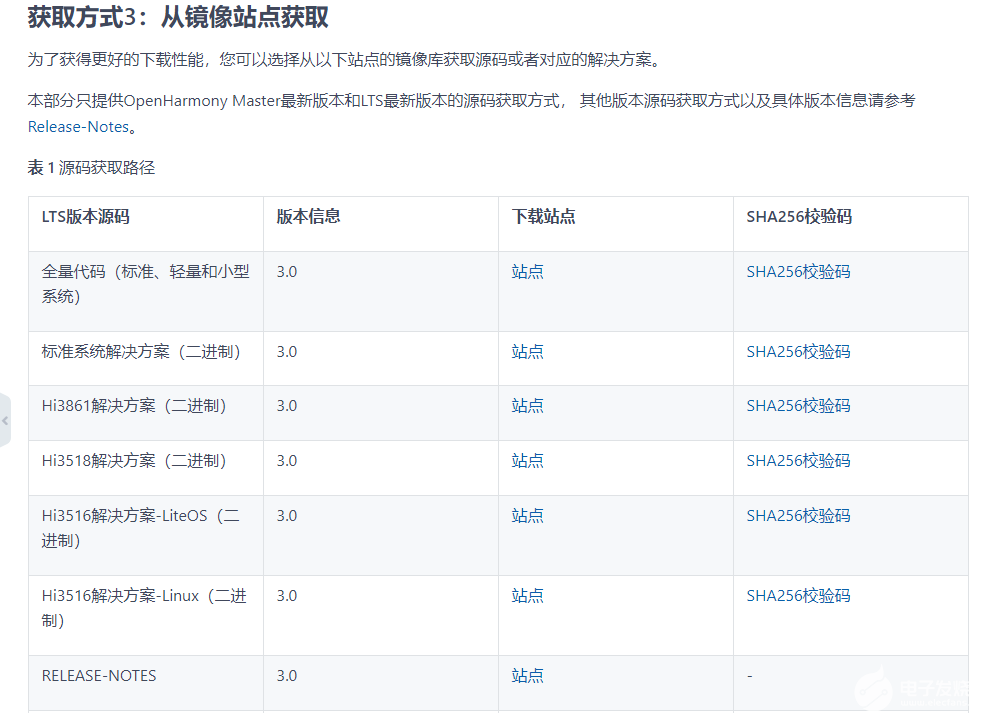





 OpenHarmony南向開發案例:【 智能家居中控】
OpenHarmony南向開發案例:【 智能家居中控】


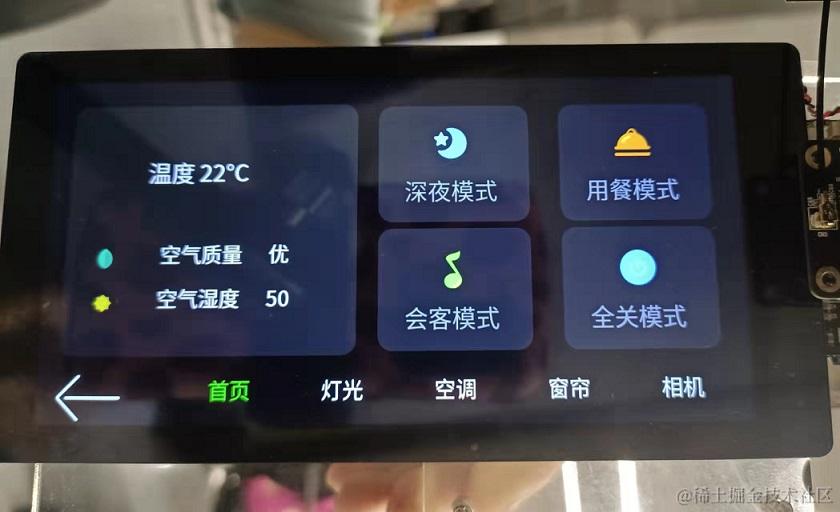










評論