概述
使領帶像VU計一樣亮起來!這個Flora項目使用駐極體麥克風放大器觸發沿著領帶長度用導電線縫制的16個Flora NeoPixels。
在開始這個項目之前,我們建議閱讀以下指南:
開始于FLORA
Adafruit麥克風放大器突破
導電線
圖片由johngineer拍攝。
工具和用品
材料清單:
16 Flora NeoPixels
Flora主板
麥克風放大器突破
鋰聚合物電池
用于電池袋的碎布
3層導電線
標準棉/多股線
絲帶電纜或導電線帶
斷裂式領帶或其他形式的領帶
您將使用針頭來縫合電路。
必須使用鋒利的剪刀!您還需要一個長尺子,一些裁縫的粉筆和一個拆縫刀。
不要忘了剝線鉗,鉗子和齊平剪線!
您將需要高質量的基本萬用表,可以測量電壓和連續性。
單擊此處購買基本萬用表。
單擊此處購買頂級萬用表。
單擊此處購買袖珍萬用表。
也不要忘記學習如何使用您的萬用表!
您可能會在本地五金店找到的任何入門級“多合一”焊鐵都可以使用。與生活中的大多數事物一樣,您可以買得到。
升級到高端電烙鐵設置,例如我們在商店中購買的Hakko FX-888,將使焊接變得既輕松又有趣。
請勿使用“冷熱”烙鐵!它們不適合用于精密的電子工作,并且會損壞植物群(請參閱此處)。
單擊此處購買我們的入門級可調30W 110V烙鐵。
單擊此處可升級到原裝的Hakko FX-888可調溫度烙鐵。
學習如何使用大量教程進行焊接!
您將需要60/40焊料的松香芯。好的焊料是一件好事。不良的焊錫會導致橋接和冷焊點很難找到。
單擊此處購買一盤含鉛焊料(建議初學者使用)。
單擊此處購買一盤無鉛焊料。
span》
電路圖
Flora像素都連接到公共接地總線,以及連接到VBATT的公共電源總線。 Flora像素數據總線連接到D6。麥克風放大器連接到3.3V,GND和D9。
電池袋和植物
使用一塊碎布縫一個小袋,裝上您的鋰電池。小袋應縫在領帶的背面,就在Flora所在的上方,并在頂部有一個開口,以便于取出電池進行充電。使用接縫裂開器稍微打結領帶的后接縫,以便您可以將JST插頭和電線穿入領帶內并向下到Flora。
插頭在領帶的褶皺處加入了Flora,因此不會被抓住
通過在領帶上縫一些未使用的墊子,用普通線將Flora固定在適當的位置。嘗試只縫到領帶的背面,使前部織物保持光滑。
縫紉像素
使用標尺在裁縫的粉筆下沿著領帶的中心劃一條線,并沿著這條線均勻分配您的16個Flora像素。
用粉筆標記每個像素的位置。
在D6旁邊將一長段導電線縫到GND,僅刺穿背面領帶。縫合到第一個像素的(-)墊上并固定(但不要切斷螺紋)。
通過將此長接地線連接到像素上的(-)焊盤來添加更多像素。
將數據總線從D6縫到第一個像素上的輸入板(標有向內箭頭)。捆扎,密封結,并剪斷線。
在每個像素之間縫制一小段導電線,將一個像素的輸出連接到下一個輸入。
查看我們的《導電線》指南以獲取更多提示
使用另一長段導電線將Flora的VBATT焊盤連接到像素上的(+)焊盤。
縫合好幾個像素后,請用萬用表測試短路(確保長電源和地線沒有接觸),并啟動NeoPixel庫測試代碼,以確保到目前為止您的初毛電路都正常。 br》
將其余部分縫合起來像素-您將有一條較長的接地總線,一條較長的電源總線以及每個輸入/輸出數據板之間的短線段。
添加麥克風
要配合領帶,請在麥克風放大器上涂一點黑色指甲油。
將帶狀電纜的長度比扎帶的主要部分長。
將三根電線與麥克風放大器一起使用,剝線將束縛在扎帶的結上。
將帶狀電纜穿過扎帶的內部插入。在領帶結內用接縫撕開器切一個小孔,并將帶狀電纜穿過其中。
剝去導線末端并焊接直到麥克風放大器上的三個孔。
使用大螺紋通過大安裝孔將麥克風固定在領帶上。
回到板的Flora端,焊接相應的導線連接到3.3V,GND和D9。
代碼
準備就緒
此項目需要NeoPixel庫。對于較新的Arduino IDE版本,請選擇“庫管理器”,滾動到“ Adafruit_NeoPixel”并安裝最新版本。
對于非常舊的Arduino IDE版本,請單擊NeoPixel Github存儲庫頁面上的ZIP按鈕進行下載,然后重命名
有關對Flora板進行編程的更多信息(包括所需的軟件),請轉到Flora入門指南。
代碼
我們對該項目感到非常興奮,我們制作了兩個Arduino草圖來測量房間的體積(Phil Burgess,James DeVito和Andy Doro)。您可以在LED Ampli-Tie Github存儲庫中下載它們。您可以從下面的清單中下載代碼。第一個動態調整以適應發生的任何情況:
下載:Project Zip 或Ampli_Tie_Dynamic.ino | 在Github上查看
復制代碼
/*
LED VU meter for Arduino and Adafruit NeoPixel LEDs. More info: http://learn.adafruit.com/led-ampli-tie/
Hardware requirements:
- Most Arduino or Arduino-compatible boards (ATmega 328P or better)。
- Adafruit Electret Microphone Amplifier (ID: 1063)
- Adafruit Flora RGB Smart Pixels (ID: 1260)
OR
- Adafruit NeoPixel Digital LED strip (ID: 1138)
- Optional: battery for portable use (else power through USB or adapter)
Software requirements:
- Adafruit NeoPixel library
Connections:
- 3.3V to mic amp +
- GND to mic amp -
- Analog pin to microphone output (configurable below)
- Digital pin to LED data input (configurable below)
See notes in setup() regarding 5V vs. 3.3V boards - there may be an
extra connection to make and one line of code to enable or disable.
Written by Adafruit Industries. Distributed under the BSD license.
This paragraph must be included in any redistribution.
*/
#include
#define N_PIXELS 16 // Number of pixels in strand
#define MIC_PIN A9 // Microphone is attached to this analog pin
#define LED_PIN 6 // NeoPixel LED strand is connected to this pin
#define DC_OFFSET 0 // DC offset in mic signal - if unusure, leave 0
#define NOISE 10 // Noise/hum/interference in mic signal
#define SAMPLES 60 // Length of buffer for dynamic level adjustment
#define TOP (N_PIXELS + 2) // Allow dot to go slightly off scale
#define PEAK_FALL 40 // Rate of peak falling dot
byte
peak = 0, // Used for falling dot
dotCount = 0, // Frame counter for delaying dot-falling speed
volCount = 0; // Frame counter for storing past volume data
int
vol[SAMPLES], // Collection of prior volume samples
lvl = 10, // Current “dampened” audio level
minLvlAvg = 0, // For dynamic adjustment of graph low & high
maxLvlAvg = 512;
Adafruit_NeoPixel
strip = Adafruit_NeoPixel(N_PIXELS, LED_PIN, NEO_GRB + NEO_KHZ800);
void setup() {
// This is only needed on 5V Arduinos (Uno, Leonardo, etc.)。
// Connect 3.3V to mic AND TO AREF ON ARDUINO and enable this
// line. Audio samples are ‘cleaner’ at 3.3V.
// COMMENT OUT THIS LINE FOR 3.3V ARDUINOS (FLORA, ETC.):
// analogReference(EXTERNAL);
memset(vol, 0, sizeof(vol));
strip.begin();
}
void loop() {
uint8_t i;
uint16_t minLvl, maxLvl;
int n, height;
n = analogRead(MIC_PIN); // Raw reading from mic
n = abs(n - 512 - DC_OFFSET); // Center on zero
n = (n 《= NOISE) ? 0 : (n - NOISE); // Remove noise/hum
lvl = ((lvl * 7) + n) 》》 3; // “Dampened” reading (else looks twitchy)
// Calculate bar height based on dynamic min/max levels (fixed point):
height = TOP * (lvl - minLvlAvg) / (long)(maxLvlAvg - minLvlAvg);
if(height 《 0L) height = 0; // Clip output
else if(height 》 TOP) height = TOP;
if(height 》 peak) peak = height; // Keep ‘peak’ dot at top
// Color pixels based on rainbow gradient
for(i=0; i if(i 》= height) strip.setPixelColor(i, 0, 0, 0);
else strip.setPixelColor(i,Wheel(map(i,0,strip.numPixels()-1,30,150)));
}
// Draw peak dot
if(peak 》 0 && peak 《= N_PIXELS-1) strip.setPixelColor(peak,Wheel(map(peak,0,strip.numPixels()-1,30,150)));
strip.show(); // Update strip
// Every few frames, make the peak pixel drop by 1:
if(++dotCount 》= PEAK_FALL) { //fall rate
if(peak 》 0) peak--;
dotCount = 0;
}
vol[volCount] = n; // Save sample for dynamic leveling
if(++volCount 》= SAMPLES) volCount = 0; // Advance/rollover sample counter
// Get volume range of prior frames
minLvl = maxLvl = vol[0];
for(i=1; i if(vol[i] 《 minLvl) minLvl = vol[i];
else if(vol[i] 》 maxLvl) maxLvl = vol[i];
}
// minLvl and maxLvl indicate the volume range over prior frames, used
// for vertically scaling the output graph (so it looks interesting
// regardless of volume level)。 If they‘re too close together though
// (e.g. at very low volume levels) the graph becomes super coarse
// and ’jumpy‘。..so keep some minimum distance between them (this
// also lets the graph go to zero when no sound is playing):
if((maxLvl - minLvl) 《 TOP) maxLvl = minLvl + TOP;
minLvlAvg = (minLvlAvg * 63 + minLvl) 》》 6; // Dampen min/max levels
maxLvlAvg = (maxLvlAvg * 63 + maxLvl) 》》 6; // (fake rolling average)
}
// Input a value 0 to 255 to get a color value.
// The colors are a transition r - g - b - back to r.
uint32_t Wheel(byte WheelPos) {
if(WheelPos 《 85) {
return strip.Color(WheelPos * 3, 255 - WheelPos * 3, 0);
} else if(WheelPos 《 170) {
WheelPos -= 85;
return strip.Color(255 - WheelPos * 3, 0, WheelPos * 3);
} else {
WheelPos -= 170;
return strip.Color(0, WheelPos * 3, 255 - WheelPos * 3);
}
}
/*
LED VU meter for Arduino and Adafruit NeoPixel LEDs. More info: http://learn.adafruit.com/led-ampli-tie/
Hardware requirements:
- Most Arduino or Arduino-compatible boards (ATmega 328P or better)。
- Adafruit Electret Microphone Amplifier (ID: 1063)
- Adafruit Flora RGB Smart Pixels (ID: 1260)
OR
- Adafruit NeoPixel Digital LED strip (ID: 1138)
- Optional: battery for portable use (else power through USB or adapter)
Software requirements:
- Adafruit NeoPixel library
Connections:
- 3.3V to mic amp +
- GND to mic amp -
- Analog pin to microphone output (configurable below)
- Digital pin to LED data input (configurable below)
See notes in setup() regarding 5V vs. 3.3V boards - there may be an
extra connection to make and one line of code to enable or disable.
Written by Adafruit Industries. Distributed under the BSD license.
This paragraph must be included in any redistribution.
*/
#include
#define N_PIXELS 16 // Number of pixels in strand
#define MIC_PIN A9 // Microphone is attached to this analog pin
#define LED_PIN 6 // NeoPixel LED strand is connected to this pin
#define DC_OFFSET 0 // DC offset in mic signal - if unusure, leave 0
#define NOISE 10 // Noise/hum/interference in mic signal
#define SAMPLES 60 // Length of buffer for dynamic level adjustment
#define TOP (N_PIXELS + 2) // Allow dot to go slightly off scale
#define PEAK_FALL 40 // Rate of peak falling dot
byte
peak = 0, // Used for falling dot
dotCount = 0, // Frame counter for delaying dot-falling speed
volCount = 0; // Frame counter for storing past volume data
int
vol[SAMPLES], // Collection of prior volume samples
lvl = 10, // Current “dampened” audio level
minLvlAvg = 0, // For dynamic adjustment of graph low & high
maxLvlAvg = 512;
Adafruit_NeoPixel
strip = Adafruit_NeoPixel(N_PIXELS, LED_PIN, NEO_GRB + NEO_KHZ800);
void setup() {
// This is only needed on 5V Arduinos (Uno, Leonardo, etc.)。
// Connect 3.3V to mic AND TO AREF ON ARDUINO and enable this
// line. Audio samples are ’cleaner‘ at 3.3V.
// COMMENT OUT THIS LINE FOR 3.3V ARDUINOS (FLORA, ETC.):
// analogReference(EXTERNAL);
memset(vol, 0, sizeof(vol));
strip.begin();
}
void loop() {
uint8_t i;
uint16_t minLvl, maxLvl;
int n, height;
n = analogRead(MIC_PIN); // Raw reading from mic
n = abs(n - 512 - DC_OFFSET); // Center on zero
n = (n 《= NOISE) ? 0 : (n - NOISE); // Remove noise/hum
lvl = ((lvl * 7) + n) 》》 3; // “Dampened” reading (else looks twitchy)
// Calculate bar height based on dynamic min/max levels (fixed point):
height = TOP * (lvl - minLvlAvg) / (long)(maxLvlAvg - minLvlAvg);
if(height 《 0L) height = 0; // Clip output
else if(height 》 TOP) height = TOP;
if(height 》 peak) peak = height; // Keep ’peak‘ dot at top
// Color pixels based on rainbow gradient
for(i=0; i if(i 》= height) strip.setPixelColor(i, 0, 0, 0);
else strip.setPixelColor(i,Wheel(map(i,0,strip.numPixels()-1,30,150)));
}
// Draw peak dot
if(peak 》 0 && peak 《= N_PIXELS-1) strip.setPixelColor(peak,Wheel(map(peak,0,strip.numPixels()-1,30,150)));
strip.show(); // Update strip
// Every few frames, make the peak pixel drop by 1:
if(++dotCount 》= PEAK_FALL) { //fall rate
if(peak 》 0) peak--;
dotCount = 0;
}
vol[volCount] = n; // Save sample for dynamic leveling
if(++volCount 》= SAMPLES) volCount = 0; // Advance/rollover sample counter
// Get volume range of prior frames
minLvl = maxLvl = vol[0];
for(i=1; i if(vol[i] 《 minLvl) minLvl = vol[i];
else if(vol[i] 》 maxLvl) maxLvl = vol[i];
}
// minLvl and maxLvl indicate the volume range over prior frames, used
// for vertically scaling the output graph (so it looks interesting
// regardless of volume level)。 If they’re too close together though
// (e.g. at very low volume levels) the graph becomes super coarse
// and ‘jumpy’。..so keep some minimum distance between them (this
// also lets the graph go to zero when no sound is playing):
if((maxLvl - minLvl) 《 TOP) maxLvl = minLvl + TOP;
minLvlAvg = (minLvlAvg * 63 + minLvl) 》》 6; // Dampen min/max levels
maxLvlAvg = (maxLvlAvg * 63 + maxLvl) 》》 6; // (fake rolling average)
}
// Input a value 0 to 255 to get a color value.
// The colors are a transition r - g - b - back to r.
uint32_t Wheel(byte WheelPos) {
if(WheelPos 《 85) {
return strip.Color(WheelPos * 3, 255 - WheelPos * 3, 0);
} else if(WheelPos 《 170) {
WheelPos -= 85;
return strip.Color(255 - WheelPos * 3, 0, WheelPos * 3);
} else {
WheelPos -= 170;
return strip.Color(0, WheelPos * 3, 255 - WheelPos * 3);
}
}
第二個允許您調整VU表的靈敏度:
下載:Project Zip 或 Ampli_Tie_Adjustable.ino | 在Github上查看
復制代碼
/*
LED VU meter for Arduino and Adafruit NeoPixel LEDs. More info: http://learn.adafruit.com/led-ampli-tie/
Hardware requirements:
- Most Arduino or Arduino-compatible boards (ATmega 328P or better)。
- Adafruit Electret Microphone Amplifier (ID: 1063)
- Adafruit Flora RGB Smart Pixels (ID: 1260)
OR
- Adafruit NeoPixel Digital LED strip (ID: 1138)
- Optional: battery for portable use (else power through USB or adapter)
Software requirements:
- Adafruit NeoPixel library
Connections:
- 3.3V to mic amp +
- GND to mic amp -
- Analog pin to microphone output (configurable below)
- Digital pin to LED data input (configurable below)
See notes in setup() regarding 5V vs. 3.3V boards - there may be an
extra connection to make and one line of code to enable or disable.
Written by Adafruit Industries. Distributed under the BSD license.
This paragraph must be included in any redistribution.
fscale function:
Floating Point Autoscale Function V0.1
Written by Paul Badger 2007
Modified from code by Greg Shakar
*/
#include
#include
#define N_PIXELS 16 // Number of pixels in strand
#define MIC_PIN A9 // Microphone is attached to this analog pin
#define LED_PIN 6 // NeoPixel LED strand is connected to this pin
#define SAMPLE_WINDOW 10 // Sample window for average level
#define PEAK_HANG 24 //Time of pause before peak dot falls
#define PEAK_FALL 4 //Rate of falling peak dot
#define INPUT_FLOOR 10 //Lower range of analogRead input
#define INPUT_CEILING 300 //Max range of analogRead input, the lower the value the more sensitive (1023 = max)
byte peak = 16; // Peak level of column; used for falling dots
unsigned int sample;
byte dotCount = 0; //Frame counter for peak dot
byte dotHangCount = 0; //Frame counter for holding peak dot
Adafruit_NeoPixel strip = Adafruit_NeoPixel(N_PIXELS, LED_PIN, NEO_GRB + NEO_KHZ800);
void setup()
{
// This is only needed on 5V Arduinos (Uno, Leonardo, etc.)。
// Connect 3.3V to mic AND TO AREF ON ARDUINO and enable this
// line. Audio samples are ‘cleaner’ at 3.3V.
// COMMENT OUT THIS LINE FOR 3.3V ARDUINOS (FLORA, ETC.):
// analogReference(EXTERNAL);
// Serial.begin(9600);
strip.begin();
strip.show(); // Initialize all pixels to ‘off’
}
void loop()
{
unsigned long startMillis= millis(); // Start of sample window
float peakToPeak = 0; // peak-to-peak level
unsigned int signalMax = 0;
unsigned int signalMin = 1023;
unsigned int c, y;
// collect data for length of sample window (in mS)
while (millis() - startMillis 《 SAMPLE_WINDOW)
{
sample = analogRead(MIC_PIN);
if (sample 《 1024) // toss out spurious readings
{
if (sample 》 signalMax)
{
signalMax = sample; // save just the max levels
}
else if (sample 《 signalMin)
{
signalMin = sample; // save just the min levels
}
}
}
peakToPeak = signalMax - signalMin; // max - min = peak-peak amplitude
// Serial.println(peakToPeak);
//Fill the strip with rainbow gradient
for (int i=0;i《=strip.numPixels()-1;i++){
strip.setPixelColor(i,Wheel(map(i,0,strip.numPixels()-1,30,150)));
}
//Scale the input logarithmically instead of linearly
c = fscale(INPUT_FLOOR, INPUT_CEILING, strip.numPixels(), 0, peakToPeak, 2);
if(c 《 peak) {
peak = c; // Keep dot on top
dotHangCount = 0; // make the dot hang before falling
}
if (c 《= strip.numPixels()) { // Fill partial column with off pixels
drawLine(strip.numPixels(), strip.numPixels()-c, strip.Color(0, 0, 0));
}
// Set the peak dot to match the rainbow gradient
y = strip.numPixels() - peak;
strip.setPixelColor(y-1,Wheel(map(y,0,strip.numPixels()-1,30,150)));
strip.show();
// Frame based peak dot animation
if(dotHangCount 》 PEAK_HANG) { //Peak pause length
if(++dotCount 》= PEAK_FALL) { //Fall rate
peak++;
dotCount = 0;
}
}
else {
dotHangCount++;
}
}
//Used to draw a line between two points of a given color
void drawLine(uint8_t from, uint8_t to, uint32_t c) {
uint8_t fromTemp;
if (from 》 to) {
fromTemp = from;
from = to;
to = fromTemp;
}
for(int i=from; i《=to; i++){
strip.setPixelColor(i, c);
}
}
float fscale( float originalMin, float originalMax, float newBegin, float
newEnd, float inputValue, float curve){
float OriginalRange = 0;
float NewRange = 0;
float zeroRefCurVal = 0;
float normalizedCurVal = 0;
float rangedValue = 0;
boolean invFlag = 0;
// condition curve parameter
// limit range
if (curve 》 10) curve = 10;
if (curve 《 -10) curve = -10;
curve = (curve * -.1) ; // - invert and scale - this seems more intuitive - postive numbers give more weight to high end on output
curve = pow(10, curve); // convert linear scale into lograthimic exponent for other pow function
/*
Serial.println(curve * 100, DEC); // multply by 100 to preserve resolution
Serial.println();
*/
// Check for out of range inputValues
if (inputValue 《 originalMin) {
inputValue = originalMin;
}
if (inputValue 》 originalMax) {
inputValue = originalMax;
}
// Zero Refference the values
OriginalRange = originalMax - originalMin;
if (newEnd 》 newBegin){
NewRange = newEnd - newBegin;
}
else
{
NewRange = newBegin - newEnd;
invFlag = 1;
}
zeroRefCurVal = inputValue - originalMin;
normalizedCurVal = zeroRefCurVal / OriginalRange; // normalize to 0 - 1 float
// Check for originalMin 》 originalMax - the math for all other cases i.e. negative numbers seems to work out fine
if (originalMin 》 originalMax ) {
return 0;
}
if (invFlag == 0){
rangedValue = (pow(normalizedCurVal, curve) * NewRange) + newBegin;
}
else // invert the ranges
{
rangedValue = newBegin - (pow(normalizedCurVal, curve) * NewRange);
}
return rangedValue;
}
// Input a value 0 to 255 to get a color value.
// The colours are a transition r - g - b - back to r.
uint32_t Wheel(byte WheelPos) {
if(WheelPos 《 85) {
return strip.Color(WheelPos * 3, 255 - WheelPos * 3, 0);
}
else if(WheelPos 《 170) {
WheelPos -= 85;
return strip.Color(255 - WheelPos * 3, 0, WheelPos * 3);
}
else {
WheelPos -= 170;
return strip.Color(0, WheelPos * 3, 255 - WheelPos * 3);
}
}
/*
LED VU meter for Arduino and Adafruit NeoPixel LEDs. More info: http://learn.adafruit.com/led-ampli-tie/
Hardware requirements:
- Most Arduino or Arduino-compatible boards (ATmega 328P or better)。
- Adafruit Electret Microphone Amplifier (ID: 1063)
- Adafruit Flora RGB Smart Pixels (ID: 1260)
OR
- Adafruit NeoPixel Digital LED strip (ID: 1138)
- Optional: battery for portable use (else power through USB or adapter)
Software requirements:
- Adafruit NeoPixel library
Connections:
- 3.3V to mic amp +
- GND to mic amp -
- Analog pin to microphone output (configurable below)
- Digital pin to LED data input (configurable below)
See notes in setup() regarding 5V vs. 3.3V boards - there may be an
extra connection to make and one line of code to enable or disable.
Written by Adafruit Industries. Distributed under the BSD license.
This paragraph must be included in any redistribution.
fscale function:
Floating Point Autoscale Function V0.1
Written by Paul Badger 2007
Modified from code by Greg Shakar
*/
#include
#include
#define N_PIXELS 16 // Number of pixels in strand
#define MIC_PIN A9 // Microphone is attached to this analog pin
#define LED_PIN 6 // NeoPixel LED strand is connected to this pin
#define SAMPLE_WINDOW 10 // Sample window for average level
#define PEAK_HANG 24 //Time of pause before peak dot falls
#define PEAK_FALL 4 //Rate of falling peak dot
#define INPUT_FLOOR 10 //Lower range of analogRead input
#define INPUT_CEILING 300 //Max range of analogRead input, the lower the value the more sensitive (1023 = max)
byte peak = 16; // Peak level of column; used for falling dots
unsigned int sample;
byte dotCount = 0; //Frame counter for peak dot
byte dotHangCount = 0; //Frame counter for holding peak dot
Adafruit_NeoPixel strip = Adafruit_NeoPixel(N_PIXELS, LED_PIN, NEO_GRB + NEO_KHZ800);
void setup()
{
// This is only needed on 5V Arduinos (Uno, Leonardo, etc.)。
// Connect 3.3V to mic AND TO AREF ON ARDUINO and enable this
// line. Audio samples are ‘cleaner’ at 3.3V.
// COMMENT OUT THIS LINE FOR 3.3V ARDUINOS (FLORA, ETC.):
// analogReference(EXTERNAL);
// Serial.begin(9600);
strip.begin();
strip.show(); // Initialize all pixels to ‘off’
}
void loop()
{
unsigned long startMillis= millis(); // Start of sample window
float peakToPeak = 0; // peak-to-peak level
unsigned int signalMax = 0;
unsigned int signalMin = 1023;
unsigned int c, y;
// collect data for length of sample window (in mS)
while (millis() - startMillis 《 SAMPLE_WINDOW)
{
sample = analogRead(MIC_PIN);
if (sample 《 1024) // toss out spurious readings
{
if (sample 》 signalMax)
{
signalMax = sample; // save just the max levels
}
else if (sample 《 signalMin)
{
signalMin = sample; // save just the min levels
}
}
}
peakToPeak = signalMax - signalMin; // max - min = peak-peak amplitude
// Serial.println(peakToPeak);
//Fill the strip with rainbow gradient
for (int i=0;i《=strip.numPixels()-1;i++){
strip.setPixelColor(i,Wheel(map(i,0,strip.numPixels()-1,30,150)));
}
//Scale the input logarithmically instead of linearly
c = fscale(INPUT_FLOOR, INPUT_CEILING, strip.numPixels(), 0, peakToPeak, 2);
if(c 《 peak) {
peak = c; // Keep dot on top
dotHangCount = 0; // make the dot hang before falling
}
if (c 《= strip.numPixels()) { // Fill partial column with off pixels
drawLine(strip.numPixels(), strip.numPixels()-c, strip.Color(0, 0, 0));
}
// Set the peak dot to match the rainbow gradient
y = strip.numPixels() - peak;
strip.setPixelColor(y-1,Wheel(map(y,0,strip.numPixels()-1,30,150)));
strip.show();
// Frame based peak dot animation
if(dotHangCount 》 PEAK_HANG) { //Peak pause length
if(++dotCount 》= PEAK_FALL) { //Fall rate
peak++;
dotCount = 0;
}
}
else {
dotHangCount++;
}
}
//Used to draw a line between two points of a given color
void drawLine(uint8_t from, uint8_t to, uint32_t c) {
uint8_t fromTemp;
if (from 》 to) {
fromTemp = from;
from = to;
to = fromTemp;
}
for(int i=from; i《=to; i++){
strip.setPixelColor(i, c);
}
}
float fscale( float originalMin, float originalMax, float newBegin, float
newEnd, float inputValue, float curve){
float OriginalRange = 0;
float NewRange = 0;
float zeroRefCurVal = 0;
float normalizedCurVal = 0;
float rangedValue = 0;
boolean invFlag = 0;
// condition curve parameter
// limit range
if (curve 》 10) curve = 10;
if (curve 《 -10) curve = -10;
curve = (curve * -.1) ; // - invert and scale - this seems more intuitive - postive numbers give more weight to high end on output
curve = pow(10, curve); // convert linear scale into lograthimic exponent for other pow function
/*
Serial.println(curve * 100, DEC); // multply by 100 to preserve resolution
Serial.println();
*/
// Check for out of range inputValues
if (inputValue 《 originalMin) {
inputValue = originalMin;
}
if (inputValue 》 originalMax) {
inputValue = originalMax;
}
// Zero Refference the values
OriginalRange = originalMax - originalMin;
if (newEnd 》 newBegin){
NewRange = newEnd - newBegin;
}
else
{
NewRange = newBegin - newEnd;
invFlag = 1;
}
zeroRefCurVal = inputValue - originalMin;
normalizedCurVal = zeroRefCurVal / OriginalRange; // normalize to 0 - 1 float
// Check for originalMin 》 originalMax - the math for all other cases i.e. negative numbers seems to work out fine
if (originalMin 》 originalMax ) {
return 0;
}
if (invFlag == 0){
rangedValue = (pow(normalizedCurVal, curve) * NewRange) + newBegin;
}
else // invert the ranges
{
rangedValue = newBegin - (pow(normalizedCurVal, curve) * NewRange);
}
return rangedValue;
}
// Input a value 0 to 255 to get a color value.
// The colours are a transition r - g - b - back to r.
uint32_t Wheel(byte WheelPos) {
if(WheelPos 《 85) {
return strip.Color(WheelPos * 3, 255 - WheelPos * 3, 0);
}
else if(WheelPos 《 170) {
WheelPos -= 85;
return strip.Color(255 - WheelPos * 3, 0, WheelPos * 3);
}
else {
WheelPos -= 170;
return strip.Color(0, WheelPos * 3, 255 - WheelPos * 3);
}
}
戴上它!
帶你去鎮上打領帶!非常適合舉辦聚會,音樂會,婚禮,圣餐儀式。..
如果您需要洗領帶,取下電池并輕輕點清潔-像素,線和植物區系可以處理變濕(然后干透) ,但不要讓水進入麥克風。
責任編輯:wv
-
led
+關注
關注
242文章
23703瀏覽量
670911
發布評論請先 登錄
松下影像制作方案分享會成功舉辦
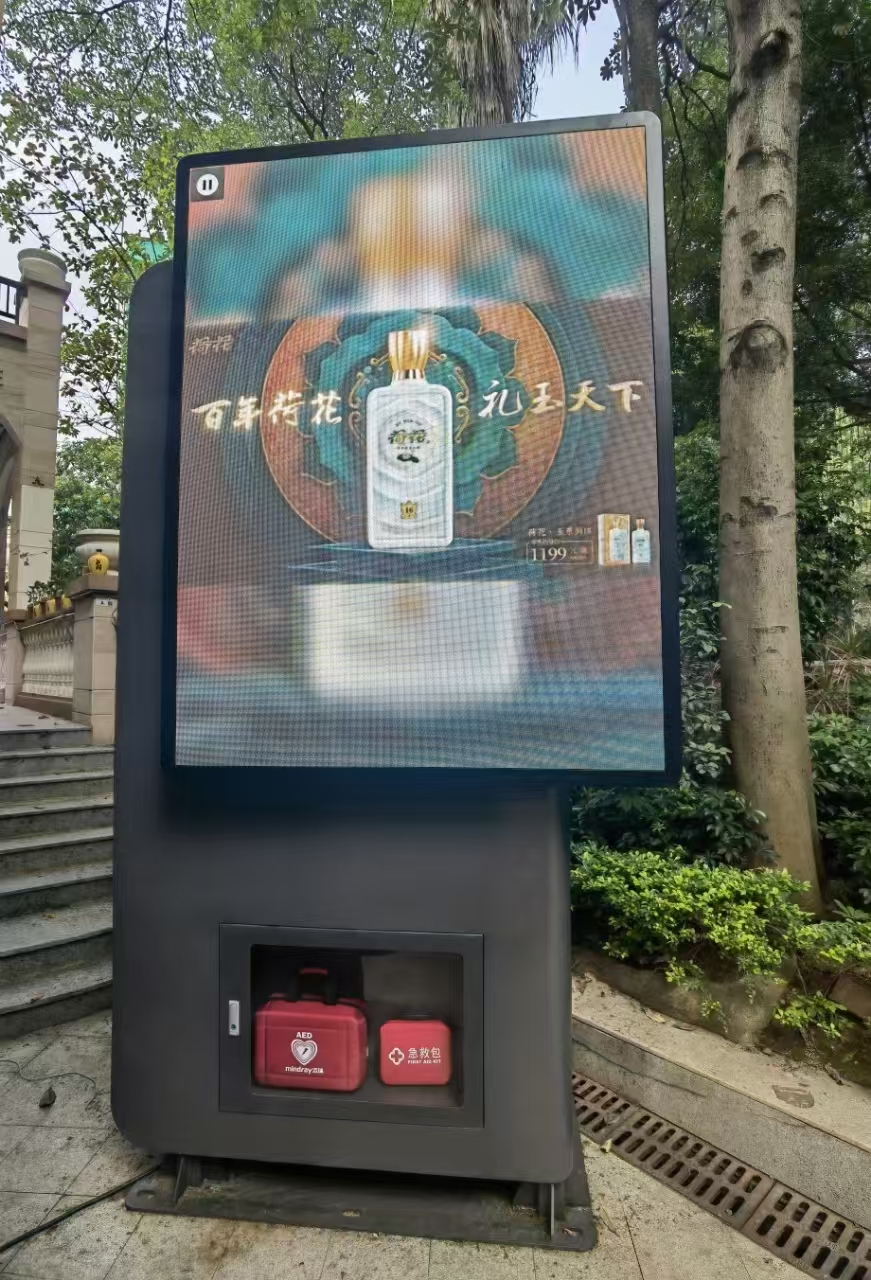
DLPC3479 GUI上面的Edit Firmware制作中有幾個疑問求解
開源項目!手把手教你制作一個互動式LED墻壁時鐘!
白光LED熒光粉合成途徑與光學性能研究

松下MPS媒體制作平臺概述

虛擬制作技術在廣告領域中的應用與挑戰
HDI板盲孔制作常見缺陷及解決
AIGC在視頻內容制作中的應用前景

光刻掩膜版制作流程
AI+XR打造內容制作新范式 隨幻科技全新虛擬制作方案首秀BIRTV2024






 LED領帶的制作
LED領帶的制作










評論