注冊登錄頁面
設置的要求如下:
新建項目:TextApplication
上面的數值單位都是 px ,所以要轉換成 vp 和 fp
在 1920*1080 分辨率下,1px=1/3vp
P40:1080*2340 的分辨率跟上面的 1920*1080 差不多,所以就可以用1:3 的關系來轉換
有關 px,vp,fp 三者的關系可以看看我之前寫的博文:https://harmonyos.51cto.com/posts/7507
快速格式化頁面對齊:Ctrl+Alt+L
ability_main:
《?xml version=“1.0” encoding=“utf-8”?》《DirectionalLayout
xmlns:ohos=“http://schemas.huawei.com/res/ohos”
ohos:height=“match_parent”
ohos:width=“match_parent”
ohos:background_element=“#F2F2F2”
ohos:orientation=“vertical”》
《Text
ohos:height=“50vp”
ohos:width=“319vp”
ohos:background_element=“#FFFFFF”
ohos:layout_alignment=“horizontal_center”
ohos:text=“請輸入手機號”
ohos:text_alignment=“center”
ohos:text_color=“#999999”
ohos:text_size=“17fp”
ohos:top_margin=“100vp”
/》
《Text
ohos:height=“50vp”
ohos:width=“319vp”
ohos:background_element=“#FFFFFF”
ohos:layout_alignment=“horizontal_center”
ohos:text=“請輸入密碼”
ohos:text_alignment=“center”
ohos:text_color=“#999999”
ohos:text_size=“17fp”
ohos:top_margin=“10vp”
/》
《Text
ohos:height=“match_content”
ohos:width=“match_content”
ohos:layout_alignment=“right”
ohos:right_margin=“20vp”
ohos:text=“忘記密碼了?”
ohos:text_color=“#979797”
ohos:text_size=“17fp”
ohos:top_margin=“13vp”/》
《Button
ohos:height=“47vp”
ohos:width=“319vp”
ohos:background_element=“#21a8fd”
ohos:layout_alignment=“horizontal_center”
ohos:text=“登錄”
ohos:text_alignment=“center”
ohos:text_color=“#FEFEFE”
ohos:text_size=“24fp”
ohos:top_margin=“77vp”
/》
《Button
ohos:height=“47vp”
ohos:width=“319vp”
ohos:background_element=“#21a8fd”
ohos:layout_alignment=“horizontal_center”
ohos:text=“注冊”
ohos:text_alignment=“center”
ohos:text_color=“#FEFEFE”
ohos:text_size=“24fp”
ohos:top_margin=“13vp”
/》《/DirectionalLayout》
運行:
修改密碼頁面
設置的要求如下:
右擊 layout 創建第二個頁面:
把啟動頁面設置為第二個頁面
second_ability:
《?xml version=“1.0” encoding=“utf-8”?》《DirectionalLayout
xmlns:ohos=“http://schemas.huawei.com/res/ohos”
ohos:height=“match_parent”
ohos:width=“match_parent”
ohos:background_element=“#F2F2F2”
ohos:orientation=“vertical”
》
《Text
ohos:height=“50vp”
ohos:width=“319vp”
ohos:background_element=“#FFFFFF”
ohos:layout_alignment=“horizontal_center”
ohos:text=“請輸入新密碼”
ohos:text_alignment=“center”
ohos:text_color=“#999999”
ohos:text_size=“17fp”
ohos:top_margin=“10vp”
/》
《Text
ohos:height=“50vp”
ohos:width=“319vp”
ohos:background_element=“#FFFFFF”
ohos:layout_alignment=“horizontal_center”
ohos:text=“請確認新密碼”
ohos:text_alignment=“center”
ohos:text_color=“#999999”
ohos:text_size=“17fp”
ohos:top_margin=“10vp”
/》
《Button
ohos:height=“47vp”
ohos:width=“319vp”
ohos:background_element=“#21a8fd”
ohos:layout_alignment=“horizontal_center”
ohos:text=“完成”
ohos:text_alignment=“center”
ohos:text_color=“#FEFEFE”
ohos:text_size=“24vp”
ohos:top_margin=“12vp”
/》《/DirectionalLayout》
責任編輯:haq
-
鴻蒙系統
+關注
關注
183文章
2639瀏覽量
67708 -
HarmonyOS
+關注
關注
79文章
2053瀏覽量
32138
原文標題:如何實現一個鴻蒙注冊登錄頁面?
文章出處:【微信號:gh_834c4b3d87fe,微信公眾號:OpenHarmony技術社區】歡迎添加關注!文章轉載請注明出處。
發布評論請先 登錄
HarmonyOS5云服務技術分享--賬號登錄文章整理
HarmonyOS5云服務技術分享--登錄郵件功能整理
KaihongOS操作系統:頁面的生命周期介紹
鴻蒙應用元服務開發-Account Kit配置登錄權限
SSH遠程登錄與控制教程
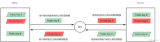
DialogHub上線OpenHarmony開源社區,高效開發鴻蒙應用彈窗
DevEco Studio 聯合小藝接入 DeepSeek,步驟更簡單開發鴻蒙更專業
Get這個秘籍,鴻蒙原生應用頁面滑動絲滑無比
Ubuntu20.04取消root賬號自動登錄的方法,觸覺智能RK3568開發板演示
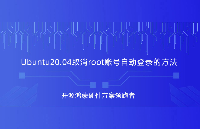
鴻蒙原生頁面高性能解決方案上線OpenHarmony社區 助力打造高性能原生應用
HarmonyOS Web頁面加載的原理和優化方法
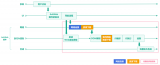
模擬登錄頁,華為賬號一鍵登錄
Linux內核中的頁面分配機制
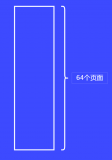





 鴻蒙注冊登錄頁面的實現步驟
鴻蒙注冊登錄頁面的實現步驟
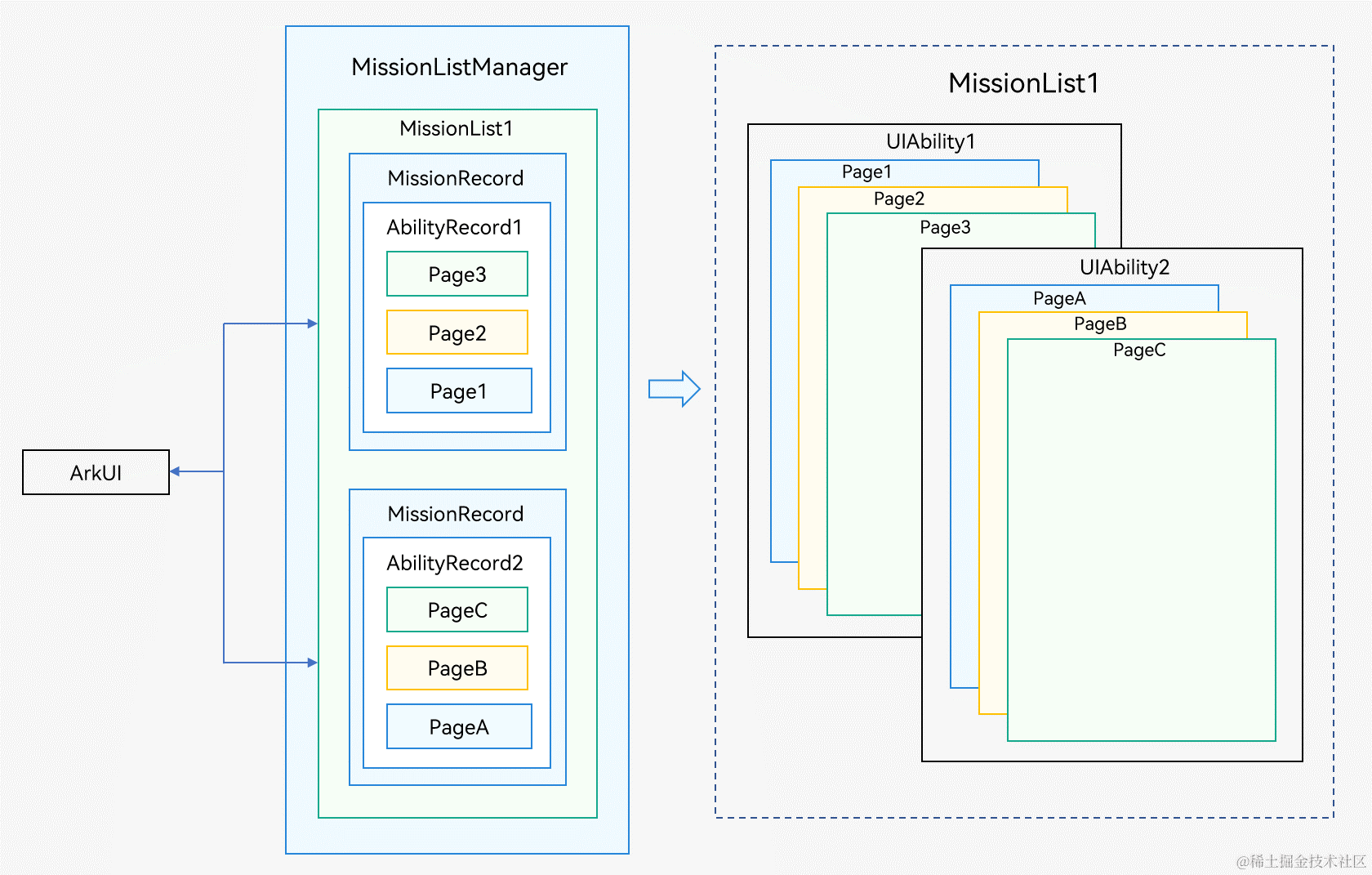










評論