在Linux下,我們經(jīng)常需要查看系統(tǒng)的硬件信息, 這里我羅列了查看系統(tǒng)硬件信息的實(shí)用命令,并做了分類(lèi),實(shí)例解說(shuō)。
執(zhí)行環(huán)境:ubuntu 16.04
1. cpu
lscpu命令,查看的是cpu的統(tǒng)計(jì)信息。
root@ubuntu:/home/peng/# lscpu
Architecture: x86_64 #cpu架構(gòu)
CPU op-mode(s): 32-bit, 64-bit
Byte Order: Little Endian #小尾序
CPU(s): 1 #總共有1核
On-line CPU(s) list: 0
Thread(s) per core: 1 #每個(gè)cpu核,只能支持一個(gè)線程,即不支持超線程
Core(s) per socket: 1
Socket(s): 1
NUMA node(s): 1
Vendor ID: GenuineIntel #cpu產(chǎn)商 intel
CPU family: 6
Model: 158
Model name: Intel(R) Core(TM) i5-7500 CPU @ 3.40GHz
Stepping: 9
CPU MHz: 3408.070
BogoMIPS: 6816.14
Hypervisor vendor: VMware
Virtualization type: full #支持cpu虛擬化技術(shù)
L1d cache: 32K
L1i cache: 32K
L2 cache: 256K
L3 cache: 6144K
NUMA node0 CPU(s): 0
查看/proc/cpuinfo,可以知道每個(gè)cpu信息,如每個(gè)CPU的型號(hào),主頻等。
root@ubuntu:/home/peng# cat /proc/cpuinfo
processor : 0
vendor_id : GenuineIntel
cpu family : 6
model : 158
model name : Intel(R) Core(TM) i5-7500 CPU @ 3.40GHz
stepping : 9
microcode : 0x48
cpu MHz : 3408.070
cache size : 6144 KB
physical id : 0
siblings : 1
core id : 0
cpu cores : 1
apicid : 0
initial apicid : 0
fpu : yes
fpu_exception : yes
cpuid level : 22
wp : yes
。..。.
2. 內(nèi)存
概要查看內(nèi)存情況
root@ubuntu:/home/peng# free -m
total used free shared buff/cache available
Mem: 1970 702 315 13 952 1025
Swap: 974 20 954
這里的單位是MB,總共的內(nèi)存是1970MB。
查看內(nèi)存詳細(xì)使用
root@ubuntu:/home/peng# cat /proc/meminfo
MemTotal: 2017516 kB
MemFree: 242020 kB
MemAvailable: 1003240 kB
Buffers: 104192 kB
Cached: 699824 kB
SwapCached: 1832 kB
Active: 696320 kB
Inactive: 639924 kB
Active(anon): 236412 kB
Inactive(anon): 301996 kB
Active(file): 459908 kB
Inactive(file): 337928 kB
Unevictable: 48 kB
Mlocked: 48 kB
。..。.
查看內(nèi)存硬件信息
root@ubuntu:/home/peng# dmidecode -t memory
# dmidecode 3.0
Getting SMBIOS data from sysfs.
SMBIOS 2.7 present.
Handle 0x0084, DMI type 5, 46 bytes
Memory Controller Information
Error Detecting Method: None
Error Correcting Capabilities:
None
Supported Interleave: One-way Interleave
Current Interleave: One-way Interleave
Maximum Memory Module Size: 32768 MB
Maximum Total Memory Size: 491520 MB
Supported Speeds:
70 ns
60 ns
Supported Memory Types:
FPM
EDO
DIMM
Memory Module Voltage: 3.3 V
Associated Memory Slots: 15
。..。.
內(nèi)存最大值是 491520 MB。
3. 磁盤(pán)
查看硬盤(pán)和分區(qū)分布
root@ubuntu:/home/peng# lsblk
NAME MAJ:MIN RM SIZE RO TYPE MOUNTPOINT
sr0 11:0 1 1024M 0 rom
sda 8:0 0 500G 0 disk
├─sda2 8:2 0 1K 0 part
├─sda5 8:5 0 975M 0 part [SWAP]
└─sda1 8:1 0 499G 0 part /
查看硬盤(pán)和分區(qū)的詳細(xì)信息
root@ubuntu:/home/peng# fdisk -l
Disk /dev/sda: 500 GiB, 536870912000 bytes, 1048576000 sectors
Units: sectors of 1 * 512 = 512 bytes
Sector size (logical/physical): 512 bytes / 512 bytes
I/O size (minimum/optimal): 512 bytes / 512 bytes
Disklabel type: dos
Disk identifier: 0x9c674a44
Device Boot Start End Sectors Size Id Type
/dev/sda1 * 2048 1046575103 1046573056 499G 83 Linux
/dev/sda2 1046577150 1048573951 1996802 975M 5 Extended
/dev/sda5 1046577152 1048573951 1996800 975M 82 Linux swap / Solaris
4. 網(wǎng)卡
查看網(wǎng)卡硬件信息
root@ubuntu:/home/peng# lspci | grep -i ‘eth’
02:01.0 Ethernet controller: Intel Corporation 82545EM Gigabit Ethernet Controller (Copper) (rev 01)
查看系統(tǒng)的所有網(wǎng)絡(luò)接口
root@ubuntu:/home/peng# ifconfig -a
ens33 Link encap:Ethernet HWaddr 0029bd:40
inet addr:192.168.0.117 Bcast:192.168.0.255 Mask:255.255.255.0
inet6 addr: fe80:55482ef/64 Scope:Link
UP BROADCAST RUNNING MULTICAST MTU:1500 Metric:1
RX packets:174629 errors:0 dropped:0 overruns:0 frame:0
TX packets:105285 errors:0 dropped:0 overruns:0 carrier:0
collisions:0 txqueuelen:1000
RX bytes:237519396 (237.5 MB) TX bytes:9592767 (9.5 MB)
lo Link encap:Local Loopback
inet addr:127.0.0.1 Mask:255.0.0.0
inet6 addr: ::1/128 Scope:Host
UP LOOPBACK RUNNING MTU:65536 Metric:1
RX packets:854 errors:0 dropped:0 overruns:0 frame:0
TX packets:854 errors:0 dropped:0 overruns:0 carrier:0
collisions:0 txqueuelen:1000
RX bytes:60894 (60.8 KB) TX bytes:60894 (60.8 KB)
或者是
root@ubuntu:/home/peng# ip link show
1: lo: 《LOOPBACK,UP,LOWER_UP》 mtu 65536 qdisc noqueue state UNKNOWN mode DEFAULT group default qlen 1000
link/loopback 000000:00 brd 000000:00
2: ens33: 《BROADCAST,MULTICAST,UP,LOWER_UP》 mtu 1500 qdisc pfifo_fast state UP mode DEFAULT group default qlen 1000
link/ether 0029bd:40 brd ffffff:ff
或者

如果要查看某個(gè)網(wǎng)絡(luò)接口的詳細(xì)信息,例如ens33的詳細(xì)參數(shù)和指標(biāo)
【有的ubuntu網(wǎng)口是eth0】
root@ubuntu:/home/peng# ethtool ens33
Settings for ens33:
Supported ports: [ TP ]
Supported link modes: 10baseT/Half 10baseT/Full
100baseT/Half 100baseT/Full #支持千兆半雙工,全雙工模式
1000baseT/Full
Supported pause frame use: No
Supports auto-negotiation: Yes #默認(rèn)使用自適應(yīng)模式
Advertised link modes: 10baseT/Half 10baseT/Full
100baseT/Half 100baseT/Full
1000baseT/Full
Advertised pause frame use: No
Advertised auto-negotiation: Yes
Speed: 1000Mb/s #網(wǎng)卡的速度是1000Mb
Duplex: Full #全雙工
Port: Twisted Pair
PHYAD: 0
Transceiver: internal
Auto-negotiation: on
MDI-X: off (auto)
Supports Wake-on: d
Wake-on: d
Current message level: 0x00000007 (7)
drv probe link
Link detected: yes #表示有網(wǎng)線連接,和路由是通的
5. pci
查看pci信息,即主板所有硬件槽信息。
root@ubuntu:/home/peng# lspci
00:00.0 Host bridge: Intel Corporation 82845 845 (Brookdale) Chipset Host Bridge (rev 04)
00:01.0 PCI bridge: Intel Corporation 82845 845 (Brookdale) Chipset AGP Bridge(rev 04)
00:1d.0 USB Controller: Intel Corporation 82801CA/CAM USB (Hub #1) (rev 02)
00:1d.1 USB Controller: Intel Corporation 82801CA/CAM USB (Hub #2) (rev 02)
00:1e.0 PCI bridge: Intel Corporation 82801 Mobile PCI Bridge (rev 42)
00:1f.0 ISA bridge: Intel Corporation 82801CAM ISA Bridge (LPC) (rev 02)
00:1f.1 IDE interface: Intel Corporation 82801CAM IDE U100 (rev 02)
00:1f.3 SMBus: Intel Corporation 82801CA/CAM SMBus Controller (rev 02)
00:1f.5 Multimedia audio controller:Intel Corporation 82801CA/CAM AC‘97 Audio Controller (rev 02)
00:1f.6 Modem: Intel Corporation 82801CA/CAM AC’97 Modem Controller (rev 02)
01:00.0 VGA compatible controller: nVidia Corporation NV17 [GeForce4 420 Go](rev a3)
02:00.0 FireWire (IEEE 1394): VIA Technologies, Inc. IEEE 1394 Host Controller(rev 46)
02:01.0 Ethernet controller: Realtek Semiconductor Co., Ltd. RTL-8139/8139C/8139C+(rev 10)
02:04.0 CardBus bridge: O2 Micro, Inc. OZ6933 Cardbus Controller (rev 01)
02:04.1 CardBus bridge: O2 Micro, Inc. OZ6933 Cardbus Controller (rev 01)
由上述的 輸出可以看到,我的電腦上共有3個(gè)PCI總線(0號(hào),1號(hào),2號(hào))。在單個(gè)系統(tǒng)上,插入多個(gè)總線是通過(guò)橋(bridge)來(lái)完成的,橋是一種用來(lái)連接總線 的特殊PCI外設(shè)。所以,PCI系統(tǒng)的整體布局組織為樹(shù)型,我們可以通過(guò)上面的lspci輸出,來(lái)畫(huà)出我的電腦上的PCI系統(tǒng)的樹(shù)型結(jié)構(gòu):
00:00.0(主橋)--00:01.0(PCI橋)-----010(nVidia顯卡)
|
|---00:1d(USB控制器)--000(USB1號(hào)控制器)
| |
| |--001(USB2號(hào)控制器) |
|-000(PCI橋)--02:00.0(IEEE1394)
| |
| |-02:01.0(8139網(wǎng)卡)
| |
| |-02:04(CardBus橋)-02:04.0(橋1)
| |
| |--02:04.1(橋2)
|
|-00:1f(多功能板卡)-000(ISA橋)
|
|--001(IDE接口)
|
|--003(SMBus)
|
|--005(多媒體聲音控制器)
|
|--006(調(diào)制解調(diào)器)
由上圖可以得出,我的電腦上共有8個(gè)PCI設(shè)備,其中0號(hào)總線上(主橋)上連有4個(gè),1號(hào)總線上連有1個(gè),2號(hào)總線上連有3個(gè)。00:1f是一個(gè)連有5個(gè)功能的多功能板卡。
如果要更詳細(xì)的信息:
lspci -v 或者 lspci -vv
如果要看設(shè)備樹(shù):lscpi -t
root@ubuntu:/home/peng# lspci -t
6. usb
查看usb信息
root@ubuntu:/home/peng# lsusb
Bus 001 Device 001: ID 1d6b:0002 Linux Foundation 2.0 root hub
Bus 002 Device 003: ID 0e0f:0002 VMware, Inc. Virtual USB Hub
Bus 002 Device 002: ID 0e0f:0003 VMware, Inc. Virtual Mouse
Bus 002 Device 001: ID 1d6b:0001 Linux Foundation 1.1 root hub
lsusb -t查看系統(tǒng)中的USB拓?fù)洌?lèi)似cat /sys/kernel/debug/usb/devices
root@ubuntu:/home/peng# lsusb -t
/: Bus 02.Port 1: Dev 1, Class=root_hub, Driver=uhci_hcd/2p, 12M
|__ Port 1: Dev 2, If 0, Class=Human Interface Device, Driver=usbhid, 12M
|__ Port 2: Dev 3, If 0, Class=Hub, Driver=hub/7p, 12M
/: Bus 01.Port 1: Dev 1, Class=root_hub, Driver=ehci-pci/6p, 480M
/var/lib/usbutils/usb.ids還保存了很多設(shè)備商的VID信息
root@ubuntu:/home/peng# cat /var/lib/usbutils/usb.ids | grep King
7778 Counterfeit flash drive [Kingston]
0100 Kingston Flash Drive (128MB)
c010 Kingston FCR-HS2/ATA Card Reader
07cb Kingmax Technology, Inc.
4100 Kingsun SF-620 Infrared Adapter
4959 Kingsun KS-959 Infrared Adapter
0015 Kingston DataTraveler ELITE
0016 Kingston DataTraveler U3
0998 Kingston Data Traveler2.0 Disk Driver
0999 Kingston Data Traveler2.0 Disk Driver
6519 Kingston DataTraveler 2.0 USB Stick
653c Kingston DataTraveler 2.0 Stick (512M)
653d Kingston DataTraveler 2.0 Stick (1GB)
6544 TransMemory-Mini / Kingston DataTraveler 2.0 Stick (2GB)
6545 Kingston DataTraveler 102/2.0 / HEMA Flash Drive 2 GB / PNY Attache 4GB Stick
0951 Kingston Technology
0d8a King Jim Co., Ltd
00a3 Smart King PRO Uninterruptible Power Supply (HID PDC)
0e56 Kingston Technology Company, Inc.
0f8e Kingnet Technology Co., Ltd
13fe Kingston Technology Company Inc.
1f00 Kingston DataTraveler / Patriot Xporter
1687 Kingmax Digital Inc.
16df King Billion Electronics Co., Ltd.
2149 EntropyKing Random Number Generator
lsusb -v查看系統(tǒng)中USB設(shè)備的詳細(xì)信息
lsusb -v
7. lshw查看所有硬件摘要信息
下面命令可以查看所有硬件摘要信息,并輸出成一個(gè)html文件,把此html文件導(dǎo)出到電腦上,直接打開(kāi),可以清楚的看到硬件信息:
lshw -html 》 /hardware.html
8. lsscsi查看SCSI控制器設(shè)備的信息
可以看到SCSI信息和所有虛擬磁盤(pán)以及光驅(qū)的信息,如果沒(méi)有硬件SCSI控制器,那就不會(huì)返回信息:
root@ubuntu:/home/peng# lsscsi
[20:0] disk VMware, VMware Virtual S 1.0 /dev/sda
[40:0] cd/dvd NECVMWar VMware SATA CD01 1.00 /dev/sr0
插入一個(gè)U盤(pán)后再查看:
root@ubuntu:/home/peng# lsscsi
[20:0] disk VMware, VMware Virtual S 1.0 /dev/sda
[40:0] cd/dvd NECVMWar VMware SATA CD01 1.00 /dev/sr0
[330:0] disk Kingston DataTraveler G2 1.00 /dev/sdb
可以看到U盤(pán)為Kingston。
9. 查看bios信息
root@ubuntu:/home/peng# dmidecode -t bios
# dmidecode 3.0
Getting SMBIOS data from sysfs.
SMBIOS 2.7 present.
Handle 0x0000, DMI type 0, 24 bytes
BIOS Information
Vendor: Phoenix Technologies LTD
Version: 6.00
Release Date: 07/29/2019
Address: 0xEA480
Runtime Size: 88960 bytes
ROM Size: 64 kB
Characteristics:
ISA is supported
PCI is supported
PC Card (PCMCIA) is supported
PNP is supported
APM is supported
BIOS is upgradeable
BIOS shadowing is allowed
ESCD support is available
Boot from CD is supported
Selectable boot is supported
EDD is supported
Print screen service is supported (int 5h)
8042 keyboard services are supported (int 9h)
Serial services are supported (int 14h)
Printer services are supported (int 17h)
CGA/mono video services are supported (int 10h)
ACPI is supported
Smart battery is supported
BIOS boot specification is supported
Function key-initiated network boot is supported
Targeted content distribution is supported
BIOS Revision: 4.6
Firmware Revision: 0.0
dmidecode以一種可讀的方式dump出機(jī)器的DMI(Desktop Management Interface)信息。這些信息包括了硬件以及BIOS,既可以得到當(dāng)前的配置,也可以得到系統(tǒng)支持的最大配置,比如說(shuō)支持的最大內(nèi)存數(shù)等。
如果要查看所有有用信息
dmidecode -q
里面包含了很多硬件信息。
原文標(biāo)題:9個(gè)Linux 常用查看系統(tǒng)硬件信息命令(實(shí)例詳解)
文章出處:【微信公眾號(hào):Linux愛(ài)好者】歡迎添加關(guān)注!文章轉(zhuǎn)載請(qǐng)注明出處。
責(zé)任編輯:haq
-
Linux
+關(guān)注
關(guān)注
87文章
11456瀏覽量
212728 -
硬件
+關(guān)注
關(guān)注
11文章
3459瀏覽量
67170
原文標(biāo)題:9個(gè)Linux 常用查看系統(tǒng)硬件信息命令(實(shí)例詳解)
文章出處:【微信號(hào):LinuxHub,微信公眾號(hào):Linux愛(ài)好者】歡迎添加關(guān)注!文章轉(zhuǎn)載請(qǐng)注明出處。
發(fā)布評(píng)論請(qǐng)先 登錄
Linux系統(tǒng)中最重要的三個(gè)命令
Linux實(shí)時(shí)查看日志的四種命令詳解
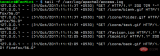
嵌入式開(kāi)發(fā)必備-RK3562演示Linux常用系統(tǒng)查詢命令

嵌入式開(kāi)發(fā)必備-RK3562演示Linux常用系統(tǒng)查詢命令(下)

盤(pán)點(diǎn)Linux系統(tǒng)中的常見(jiàn)命令
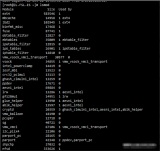
如何判斷Linux系統(tǒng)的位數(shù)
Linux系統(tǒng)中shell命令解析
Linux lsof命令的基本用法

Jtti:如何查看yum命令的錯(cuò)誤日志來(lái)診斷問(wèn)題?
Linux系統(tǒng)中man命令的基本使用
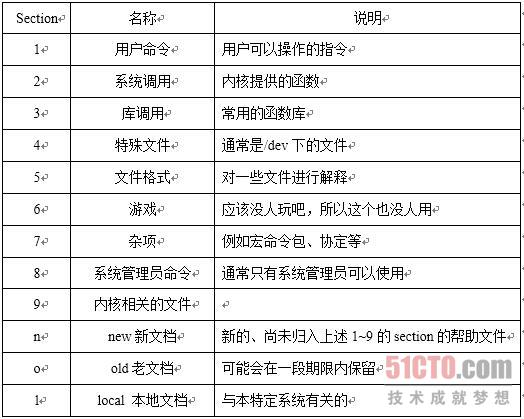
Windows操作系統(tǒng)中的常用命令






 9個(gè)Linux中查看系統(tǒng)硬件信息的實(shí)用命令
9個(gè)Linux中查看系統(tǒng)硬件信息的實(shí)用命令

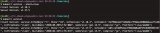











評(píng)論